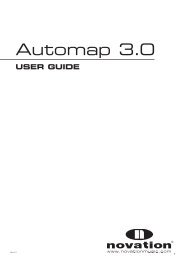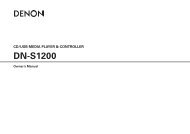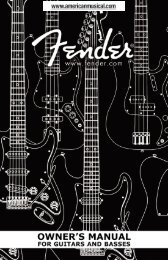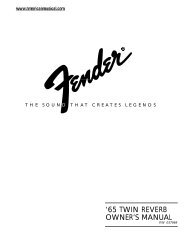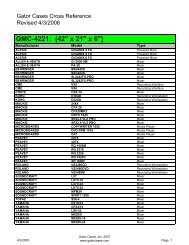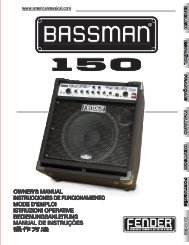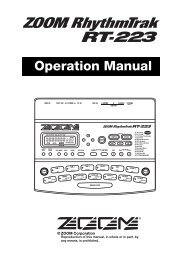NP-V80/60 Owner's Manual - Yamaha Downloads
NP-V80/60 Owner's Manual - Yamaha Downloads
NP-V80/60 Owner's Manual - Yamaha Downloads
Create successful ePaper yourself
Turn your PDF publications into a flip-book with our unique Google optimized e-Paper software.
Reference<br />
80<br />
Saving and Loading Data (<strong>NP</strong>-<strong>V80</strong> Only)<br />
Saving User Songs as SMF Files<br />
User songs can be converted to SMF (Standard MIDI<br />
File) format and saved to a USB flash memory.<br />
NOTE<br />
• See page 86 for information on SMF (Standard MIDI File)<br />
files.<br />
USB flash memory save, delete, and format operations<br />
can only be performed when the instrument is<br />
being powered from an AC adapter. These operations<br />
cannot be performed using battery power.<br />
1<br />
2<br />
Select the Save SMF File function.<br />
Press the category [ ] or [ ] button as many<br />
times as necessary until the “Save SMF” function<br />
appears.<br />
Select the file to be converted to SMF<br />
format.<br />
When the [0] button is pressed a user song name<br />
will be displayed: “User 1”, for example. If the<br />
displayed user song is the one you want to convert,<br />
press the [0] button. The dial can be used to<br />
select a different user song (User 1–5) prior to<br />
pressing the [0] button. The target user song name<br />
will be automatically displayed.<br />
Owner’s <strong>Manual</strong><br />
f<br />
r<br />
Save SMF<br />
User 1<br />
3<br />
4<br />
5<br />
Specify the target user song.<br />
If the automatically specified target user song is<br />
satisfactory, press the [0] button. The dial can be<br />
used to select a different target user song<br />
(SONG001–100) if desired before pressing the<br />
[0] button.<br />
SONG001<br />
Overwriting Existing Song<br />
If a song that already contains data is selected as<br />
the target user song, an overwrite confirmation<br />
message will appear.<br />
Save the user song.<br />
A confirmation message will appear. Press the [0]<br />
button to execute the save operation, or press the<br />
[-] button to cancel the operation.<br />
User songs will be saved in a folder labeled<br />
“USER FILES” which will automatically be created<br />
on the USB flash memory.<br />
NOTICE<br />
• The save operation cannot be cancelled during execution.<br />
Never turn off the power or disconnect the<br />
USB flash memory during a save operation.<br />
Wait until a message indicating completion of the<br />
save operation appears.<br />
Exit from the file control function mode.<br />
Press the [VOICE], [STYLE], [SONG], [FUNC-<br />
TION], or [GRAND PIANO] button.<br />
NOTE<br />
• The amount of time required to save the file may vary<br />
depending on the condition of the USB flash memory<br />
used.