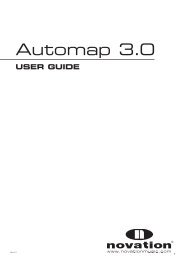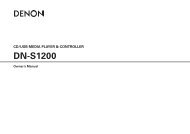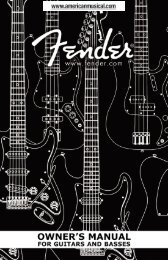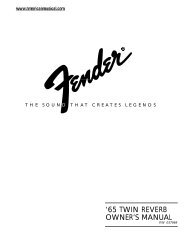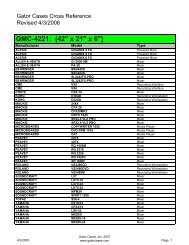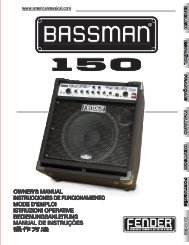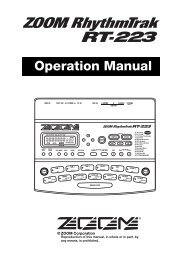NP-V80/60 Owner's Manual - Yamaha Downloads
NP-V80/60 Owner's Manual - Yamaha Downloads
NP-V80/60 Owner's Manual - Yamaha Downloads
Create successful ePaper yourself
Turn your PDF publications into a flip-book with our unique Google optimized e-Paper software.
Reference<br />
92<br />
Accessory CD-ROM Installation Guide<br />
8<br />
9<br />
NOTE<br />
• This screen will not appear on Windows 7. When the<br />
message “Device driver software was not successfully<br />
installed.” appears, continue the installation procedure.<br />
NOTE<br />
• This screen will not appear if you are updating the USB-<br />
MIDI driver from the previous version. Continue the<br />
installation procedure.<br />
Open the following folder from the CD-<br />
ROM drive in your “My Computer”<br />
folder, and double click “setup.exe.”<br />
• For users of 32 bit version Windows 2000/XP/<br />
Vista/7: “USBdrv32_”<br />
• For users of 64 bit version Windows XP/Vista/7:<br />
“USBdrv64_”<br />
* Select [Start] menu � [Control Panel] � [System] to<br />
check the system. (Windows XP: “x64 Edition”<br />
appears on the 64 bit version, and does not appear on<br />
the 32 bit version.)<br />
When the “File Download” window<br />
appears, click [Run] or [Open].<br />
The “Preparing to install” window appears. The<br />
next window will appear after finishing this preparation.<br />
NOTE<br />
• The messages that appear in this window may differ<br />
somewhat depending on your browser.<br />
NOTE<br />
• (Windows XP) If the “Security Warning” window<br />
appears, click [Run].<br />
NOTE<br />
• (Windows Vista/7) If the “User Account Control” window<br />
appears, click [Continue] or [Yes].<br />
When the “Welcome to the InstallShield<br />
10 Wizard for <strong>Yamaha</strong> USB-MIDI Driver”<br />
window appears, click [Next].<br />
If the warning message below appears during the<br />
installation, click [Yes], [Continue Anyway], or<br />
[Install].<br />
Windows 2000<br />
Owner’s <strong>Manual</strong><br />
Windows XP<br />
Windows Vista/7<br />
When a message appears indicating<br />
11 that the driver has been successfully<br />
installed, click [Finish].<br />
NOTE<br />
• On some computers, it may take a few minutes before<br />
this screen appears.<br />
When a window appears prompting you<br />
12 to restart the computer, do so.<br />
Restart the computer by following the on-screen<br />
directions.<br />
NOTE<br />
• This display will not appear when using Windows XP<br />
x64/Vista/7. No restart is necessary.<br />
Checking the version of the driver<br />
Open the “Control Panel” and double-click the<br />
“<strong>Yamaha</strong> USB-MIDI Driver” icon.<br />
A window appears and the driver version is indicated<br />
in the lower left of the window.<br />
NOTE<br />
• When using Windows XP x64/Vista/7, double-click the<br />
“<strong>Yamaha</strong> USB-MIDI Driver (WDM)” icon.