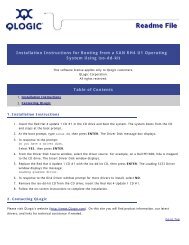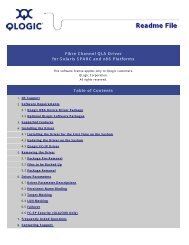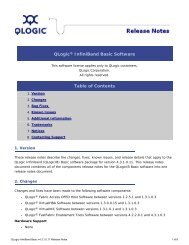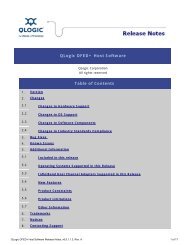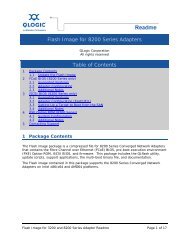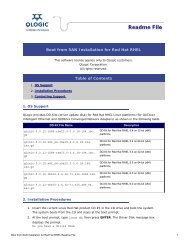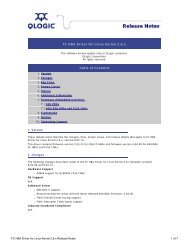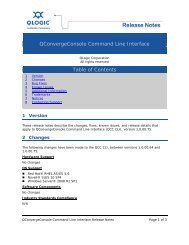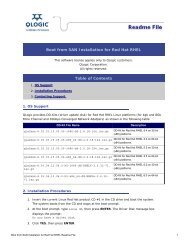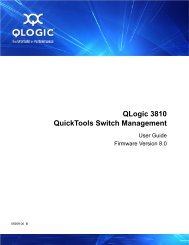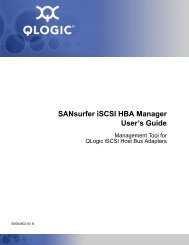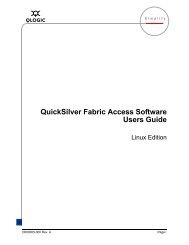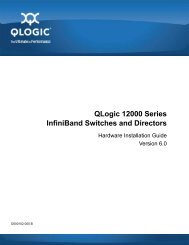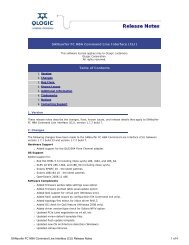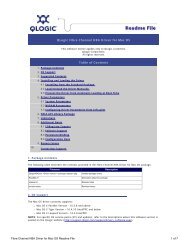- Page 1 and 2: QLogic OFED+ Host Software User Gui
- Page 3 and 4: Table of Contents 1 Introduction Ho
- Page 5 and 6: QLogic OFED+ Host Software User Gui
- Page 7 and 8: QLogic OFED+ Host Software User Gui
- Page 9 and 10: QLogic OFED+ Host Software User Gui
- Page 11 and 12: QLogic OFED+ Host Software User Gui
- Page 13 and 14: QLogic OFED+ Host Software User Gui
- Page 15 and 16: Preface The QLogic OFED+ Host Softw
- Page 17 and 18: Preface Technical Support Technical
- Page 19 and 20: 1 Introduction How this Guide is Or
- Page 21 and 22: 1-Introduction Interoperability QLo
- Page 23 and 24: 2 Step-by-Step Cluster Setup and MP
- Page 25 and 26: 3 TrueScale Cluster Setup and Admin
- Page 27: 3-TrueScale Cluster Setup and Admin
- Page 31 and 32: 3-TrueScale Cluster Setup and Admin
- Page 33 and 34: 3-TrueScale Cluster Setup and Admin
- Page 35 and 36: 3-TrueScale Cluster Setup and Admin
- Page 37 and 38: 3-TrueScale Cluster Setup and Admin
- Page 39 and 40: 3-TrueScale Cluster Setup and Admin
- Page 41 and 42: 3-TrueScale Cluster Setup and Admin
- Page 43 and 44: 3-TrueScale Cluster Setup and Admin
- Page 45 and 46: 3-TrueScale Cluster Setup and Admin
- Page 47 and 48: 3-TrueScale Cluster Setup and Admin
- Page 49 and 50: 3-TrueScale Cluster Setup and Admin
- Page 51 and 52: 3-TrueScale Cluster Setup and Admin
- Page 53 and 54: 3-TrueScale Cluster Setup and Admin
- Page 55 and 56: 3-TrueScale Cluster Setup and Admin
- Page 57 and 58: 3-TrueScale Cluster Setup and Admin
- Page 59 and 60: 3-TrueScale Cluster Setup and Admin
- Page 61 and 62: 3-TrueScale Cluster Setup and Admin
- Page 63 and 64: 4 Running QLogic MPI on QLogic Adap
- Page 65 and 66: 4-Running QLogic MPI on QLogic Adap
- Page 67 and 68: 4-Running QLogic MPI on QLogic Adap
- Page 69 and 70: 4-Running QLogic MPI on QLogic Adap
- Page 71 and 72: 4-Running QLogic MPI on QLogic Adap
- Page 73 and 74: 4-Running QLogic MPI on QLogic Adap
- Page 75 and 76: 4-Running QLogic MPI on QLogic Adap
- Page 77 and 78: 4-Running QLogic MPI on QLogic Adap
- Page 79 and 80:
4-Running QLogic MPI on QLogic Adap
- Page 81 and 82:
4-Running QLogic MPI on QLogic Adap
- Page 83 and 84:
4-Running QLogic MPI on QLogic Adap
- Page 85 and 86:
4-Running QLogic MPI on QLogic Adap
- Page 87 and 88:
4-Running QLogic MPI on QLogic Adap
- Page 89 and 90:
4-Running QLogic MPI on QLogic Adap
- Page 91 and 92:
5 Using Other MPIs Introduction Thi
- Page 93 and 94:
5-Using Other MPIs Open MPI Open MP
- Page 95 and 96:
5-Using Other MPIs MVAPICH Further
- Page 97 and 98:
5-Using Other MPIs Managing Open MP
- Page 99 and 100:
5-Using Other MPIs Platform (Scali)
- Page 101 and 102:
5-Using Other MPIs Intel MPI Intel
- Page 103 and 104:
5-Using Other MPIs Intel MPI When u
- Page 105 and 106:
5-Using Other MPIs Improving Perfor
- Page 107 and 108:
6 Performance Scaled Messaging Intr
- Page 109 and 110:
6-Performance Scaled Messaging Usin
- Page 111 and 112:
7 Dispersive Routing Infiniband use
- Page 113 and 114:
7-Dispersive Routing • Static_Des
- Page 115 and 116:
8 gPXE gPXE Setup gPXE is an open s
- Page 117 and 118:
8-gPXE Preparing the DHCP Server in
- Page 119 and 120:
8-gPXE Netbooting Over InfiniBand P
- Page 121 and 122:
8-gPXE Netbooting Over InfiniBand W
- Page 123 and 124:
8-gPXE Netbooting Over InfiniBand #
- Page 125 and 126:
8-gPXE Netbooting Over InfiniBand #
- Page 127 and 128:
8-gPXE Netbooting Over InfiniBand T
- Page 129 and 130:
8-gPXE HTTP Boot Setup 5. Create an
- Page 131 and 132:
A mpirun Options Summary This secti
- Page 133 and 134:
A-mpirun Options Summary Quiescence
- Page 135 and 136:
A-mpirun Options Summary Tuning Opt
- Page 137 and 138:
A-mpirun Options Summary Format Opt
- Page 139 and 140:
B Benchmark Programs Several MPI pe
- Page 141 and 142:
B-Benchmark Programs Benchmark 2: M
- Page 143 and 144:
B-Benchmark Programs Benchmark 4: M
- Page 145 and 146:
C VirtualNIC Interface Configuratio
- Page 147 and 148:
C-VirtualNIC Interface Configuratio
- Page 149 and 150:
C-VirtualNIC Interface Configuratio
- Page 151 and 152:
C-VirtualNIC Interface Configuratio
- Page 153 and 154:
C-VirtualNIC Interface Configuratio
- Page 155 and 156:
C-VirtualNIC Interface Configuratio
- Page 157 and 158:
C-VirtualNIC Interface Configuratio
- Page 159 and 160:
C-VirtualNIC Interface Configuratio
- Page 161 and 162:
D SRP Configuration SRP Configurati
- Page 163 and 164:
D-SRP Configuration QLogic SRP Conf
- Page 165 and 166:
D-SRP Configuration QLogic SRP Conf
- Page 167 and 168:
D-SRP Configuration QLogic SRP Conf
- Page 169 and 170:
D-SRP Configuration QLogic SRP Conf
- Page 171 and 172:
D-SRP Configuration QLogic SRP Conf
- Page 173 and 174:
D-SRP Configuration QLogic SRP Conf
- Page 175 and 176:
D-SRP Configuration QLogic SRP Conf
- Page 177 and 178:
D-SRP Configuration QLogic SRP Conf
- Page 179 and 180:
D-SRP Configuration QLogic SRP Conf
- Page 181 and 182:
D-SRP Configuration QLogic SRP Conf
- Page 183 and 184:
D-SRP Configuration QLogic SRP Conf
- Page 185 and 186:
D-SRP Configuration OFED SRP Config
- Page 187 and 188:
E Integration with a Batch Queuing
- Page 189 and 190:
E-Integration with a Batch Queuing
- Page 191 and 192:
E-Integration with a Batch Queuing
- Page 193 and 194:
F Troubleshooting This appendix des
- Page 195 and 196:
F-Troubleshooting Kernel and Initia
- Page 197 and 198:
F-Troubleshooting Kernel and Initia
- Page 199 and 200:
F-Troubleshooting OpenFabrics and I
- Page 201 and 202:
F-Troubleshooting Performance Issue
- Page 203 and 204:
F-Troubleshooting QLogic MPI Troubl
- Page 205 and 206:
F-Troubleshooting QLogic MPI Troubl
- Page 207 and 208:
F-Troubleshooting QLogic MPI Troubl
- Page 209 and 210:
F-Troubleshooting QLogic MPI Troubl
- Page 211 and 212:
F-Troubleshooting QLogic MPI Troubl
- Page 213 and 214:
F-Troubleshooting QLogic MPI Troubl
- Page 215 and 216:
F-Troubleshooting QLogic MPI Troubl
- Page 217 and 218:
F-Troubleshooting QLogic MPI Troubl
- Page 219 and 220:
F-Troubleshooting QLogic MPI Troubl
- Page 221 and 222:
F-Troubleshooting QLogic MPI Troubl
- Page 223 and 224:
F-Troubleshooting QLogic MPI Troubl
- Page 225 and 226:
G ULP Troubleshooting Troubleshooti
- Page 227 and 228:
G-ULP Troubleshooting Troubleshooti
- Page 229 and 230:
G-ULP Troubleshooting Troubleshooti
- Page 231 and 232:
G-ULP Troubleshooting Troubleshooti
- Page 233 and 234:
G-ULP Troubleshooting Troubleshooti
- Page 235 and 236:
G-ULP Troubleshooting Troubleshooti
- Page 237 and 238:
G-ULP Troubleshooting Troubleshooti
- Page 239 and 240:
G-ULP Troubleshooting Troubleshooti
- Page 241 and 242:
H Write Combining Introduction Writ
- Page 243 and 244:
H-Write Combining MTRR Mapping and
- Page 245 and 246:
I Useful Programs and Files The mos
- Page 247 and 248:
I-Useful Programs and Files Summary
- Page 249 and 250:
I-Useful Programs and Files Summary
- Page 251 and 252:
I-Useful Programs and Files Summary
- Page 253 and 254:
I-Useful Programs and Files Summary
- Page 255 and 256:
I-Useful Programs and Files Summary
- Page 257 and 258:
I-Useful Programs and Files Summary
- Page 259 and 260:
I-Useful Programs and Files Summary
- Page 261 and 262:
I-Useful Programs and Files Common
- Page 263 and 264:
I-Useful Programs and Files Summary
- Page 265 and 266:
I-Useful Programs and Files Summary
- Page 267 and 268:
I-Useful Programs and Files Summary
- Page 269 and 270:
J Recommended Reading Reference mat
- Page 272:
Corporate Headquarters QLogic Corpo