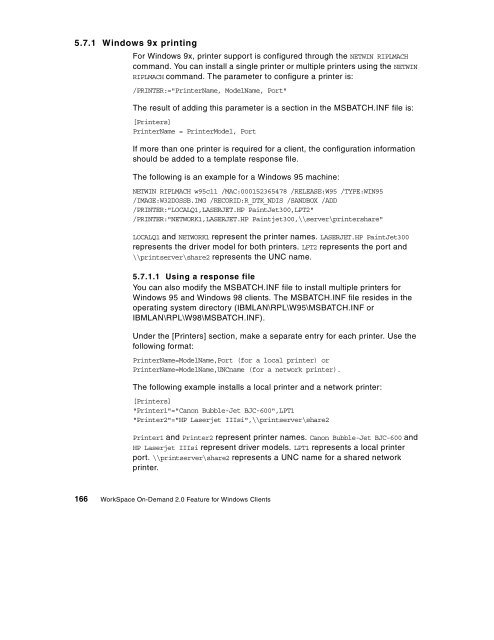WorkSpace On-Demand 2.0 Feature for Windows ... - IBM Redbooks
WorkSpace On-Demand 2.0 Feature for Windows ... - IBM Redbooks
WorkSpace On-Demand 2.0 Feature for Windows ... - IBM Redbooks
You also want an ePaper? Increase the reach of your titles
YUMPU automatically turns print PDFs into web optimized ePapers that Google loves.
5.7.1 <strong>Windows</strong> 9x printing<br />
For <strong>Windows</strong> 9x, printer support is configured through the NETWIN RIPLMACH<br />
command. You can install a single printer or multiple printers using the NETWIN<br />
RIPLMACH command. The parameter to configure a printer is:<br />
/PRINTER:="PrinterName, ModelName, Port"<br />
The result of adding this parameter is a section in the MSBATCH.INF file is:<br />
[Printers]<br />
PrinterName = PrinterModel, Port<br />
If more than one printer is required <strong>for</strong> a client, the configuration in<strong>for</strong>mation<br />
should be added to a template response file.<br />
The following is an example <strong>for</strong> a <strong>Windows</strong> 95 machine:<br />
NETWIN RIPLMACH w95cl1 /MAC:000152365478 /RELEASE:W95 /TYPE:WIN95<br />
/IMAGE:W32DOSSB.IMG /RECORID:R_DTK_NDIS /SANDBOX /ADD<br />
/PRINTER:"LOCALQ1,LASERJET.HP PaintJet300,LPT2"<br />
/PRINTER:"NETWORK1,LASERJET.HP Paintjet300,\\server\printershare"<br />
LOCALQ1 and NETWORK1 represent the printer names. LASERJET.HP PaintJet300<br />
represents the driver model <strong>for</strong> both printers. LPT2 represents the port and<br />
\\printserver\share2 represents the UNC name.<br />
5.7.1.1 Using a response file<br />
You can also modify the MSBATCH.INF file to install multiple printers <strong>for</strong><br />
<strong>Windows</strong> 95 and <strong>Windows</strong> 98 clients. The MSBATCH.INF file resides in the<br />
operating system directory (<strong>IBM</strong>LAN\RPL\W95\MSBATCH.INF or<br />
<strong>IBM</strong>LAN\RPL\W98\MSBATCH.INF).<br />
Under the [Printers] section, make a separate entry <strong>for</strong> each printer. Use the<br />
following <strong>for</strong>mat:<br />
PrinterName=ModelName,Port (<strong>for</strong> a local printer) or<br />
PrinterName=ModelName,UNCname (<strong>for</strong> a network printer).<br />
The following example installs a local printer and a network printer:<br />
[Printers]<br />
"Printer1"="Canon Bubble-Jet BJC-600",LPT1<br />
"Printer2"="HP Laserjet IIIsi",\\printserver\share2<br />
Printer1 and Printer2 represent printer names. Canon Bubble-Jet BJC-600 and<br />
HP Laserjet IIIsi represent driver models. LPT1 represents a local printer<br />
port. \\printserver\share2 represents a UNC name <strong>for</strong> a shared network<br />
printer.<br />
166 <strong>WorkSpace</strong> <strong>On</strong>-<strong>Demand</strong> <strong>2.0</strong> <strong>Feature</strong> <strong>for</strong> <strong>Windows</strong> Clients