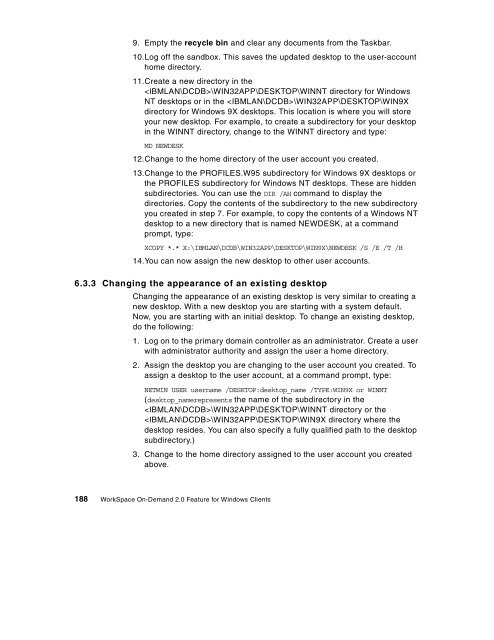WorkSpace On-Demand 2.0 Feature for Windows ... - IBM Redbooks
WorkSpace On-Demand 2.0 Feature for Windows ... - IBM Redbooks
WorkSpace On-Demand 2.0 Feature for Windows ... - IBM Redbooks
You also want an ePaper? Increase the reach of your titles
YUMPU automatically turns print PDFs into web optimized ePapers that Google loves.
9. Empty the recycle bin and clear any documents from the Taskbar.<br />
10.Log off the sandbox. This saves the updated desktop to the user-account<br />
home directory.<br />
11.Create a new directory in the<br />
\WIN32APP\DESKTOP\WINNT directory <strong>for</strong> <strong>Windows</strong><br />
NT desktops or in the \WIN32APP\DESKTOP\WIN9X<br />
directory <strong>for</strong> <strong>Windows</strong> 9X desktops. This location is where you will store<br />
your new desktop. For example, to create a subdirectory <strong>for</strong> your desktop<br />
in the WINNT directory, change to the WINNT directory and type:<br />
MD NEWDESK<br />
12.Change to the home directory of the user account you created.<br />
13.Change to the PROFILES.W95 subdirectory <strong>for</strong> <strong>Windows</strong> 9X desktops or<br />
the PROFILES subdirectory <strong>for</strong> <strong>Windows</strong> NT desktops. These are hidden<br />
subdirectories. You can use the DIR /AH commandtodisplaythe<br />
directories. Copy the contents of the subdirectory to the new subdirectory<br />
you created in step 7. For example, to copy the contents of a <strong>Windows</strong> NT<br />
desktop to a new directory that is named NEWDESK, at a command<br />
prompt, type:<br />
XCOPY *.* X:\<strong>IBM</strong>LAN\DCDB\WIN32APP\DESKTOP\WIN9X\NEWDESK /S /E /T /H<br />
14.You can now assign the new desktop to other user accounts.<br />
6.3.3 Changing the appearance of an existing desktop<br />
Changing the appearance of an existing desktop is very similar to creating a<br />
new desktop. With a new desktop you are starting with a system default.<br />
Now, you are starting with an initial desktop. To change an existing desktop,<br />
do the following:<br />
1. Log on to the primary domain controller as an administrator. Create a user<br />
with administrator authority and assign the user a home directory.<br />
2. Assign the desktop you are changing to the user account you created. To<br />
assign a desktop to the user account, at a command prompt, type:<br />
NETWIN USER username /DESKTOP:desktop_name /TYPE:WIN9X or WINNT<br />
(desktop_namerepresents the name of the subdirectory in the<br />
\WIN32APP\DESKTOP\WINNT directory or the<br />
\WIN32APP\DESKTOP\WIN9X directory where the<br />
desktop resides. You can also specify a fully qualified path to the desktop<br />
subdirectory.)<br />
3. Change to the home directory assigned to the user account you created<br />
above.<br />
188 <strong>WorkSpace</strong> <strong>On</strong>-<strong>Demand</strong> <strong>2.0</strong> <strong>Feature</strong> <strong>for</strong> <strong>Windows</strong> Clients