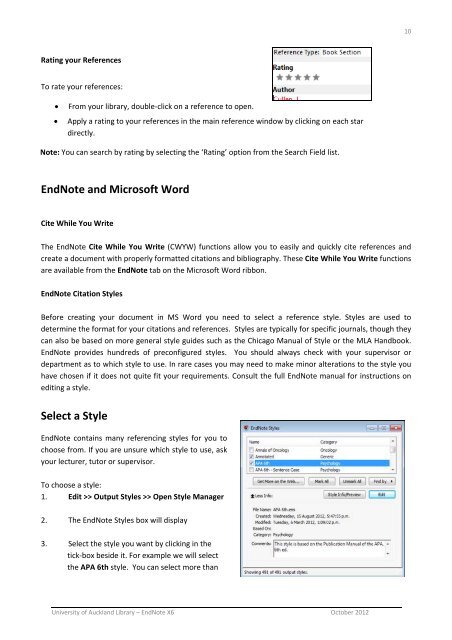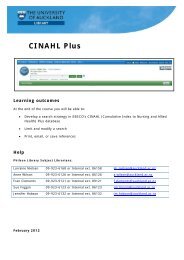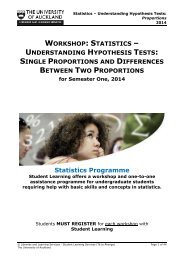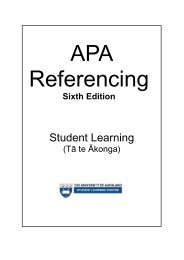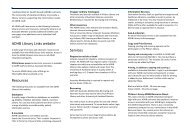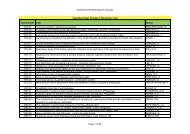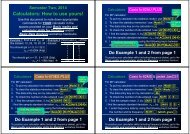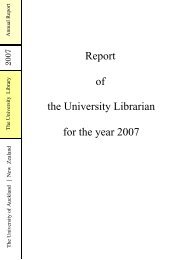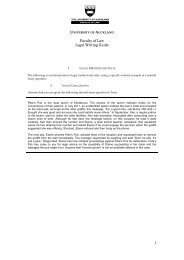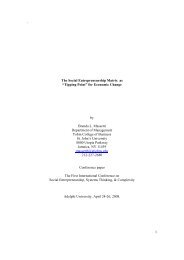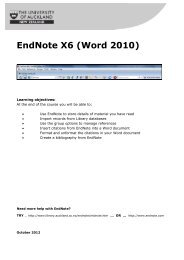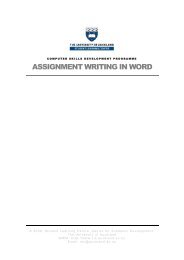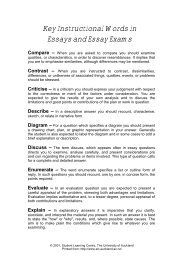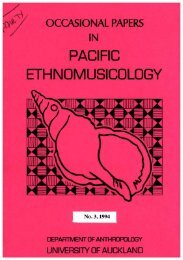EndNote X6 (Word 2010) - The University of Auckland Library
EndNote X6 (Word 2010) - The University of Auckland Library
EndNote X6 (Word 2010) - The University of Auckland Library
Create successful ePaper yourself
Turn your PDF publications into a flip-book with our unique Google optimized e-Paper software.
10<br />
Rating your References<br />
To rate your references:<br />
<br />
<br />
From your library, double‐click on a reference to open.<br />
Apply a rating to your references in the main reference window by clicking on each star<br />
directly.<br />
Note: You can search by rating by selecting the ‘Rating’ option from the Search Field list.<br />
<strong>EndNote</strong> and Micros<strong>of</strong>t <strong>Word</strong><br />
<strong>EndNote</strong> and Micros<strong>of</strong>t <strong>Word</strong><br />
Cite While You Write<br />
<strong>The</strong> <strong>EndNote</strong> Cite While You Write (CWYW) functions allow you to easily and quickly cite references and<br />
create a document with properly formatted citations and bibliography. <strong>The</strong>se Cite While You Write functions<br />
are available from the <strong>EndNote</strong> tab on the Micros<strong>of</strong>t <strong>Word</strong> ribbon.<br />
<strong>EndNote</strong> Citation Styles<br />
Before creating your document in MS <strong>Word</strong> you need to select a reference style. Styles are used to<br />
determine the format for your citations and references. Styles are typically for specific journals, though they<br />
can also be based on more general style guides such as the Chicago Manual <strong>of</strong> Style or the MLA Handbook.<br />
<strong>EndNote</strong> provides hundreds <strong>of</strong> preconfigured styles. You should always check with your supervisor or<br />
department as to which style to use. In rare cases you may need to make minor alterations to the style you<br />
have chosen if it does not quite fit your requirements. Consult the full <strong>EndNote</strong> manual for instructions on<br />
editing a style.<br />
Select a Style<br />
<strong>EndNote</strong> contains many referencing styles for you to<br />
choose from. If you are unsure which style to use, ask<br />
your lecturer, tutor or supervisor.<br />
To choose a style:<br />
1. Edit >> Output Styles >> Open Style Manager<br />
2. <strong>The</strong> <strong>EndNote</strong> Styles box will display<br />
3. Select the style you want by clicking in the<br />
tick‐box beside it. For example we will select<br />
the APA 6th style. You can select more than<br />
<strong>University</strong> <strong>of</strong> <strong>Auckland</strong> <strong>Library</strong> – <strong>EndNote</strong> <strong>X6</strong> October 2012