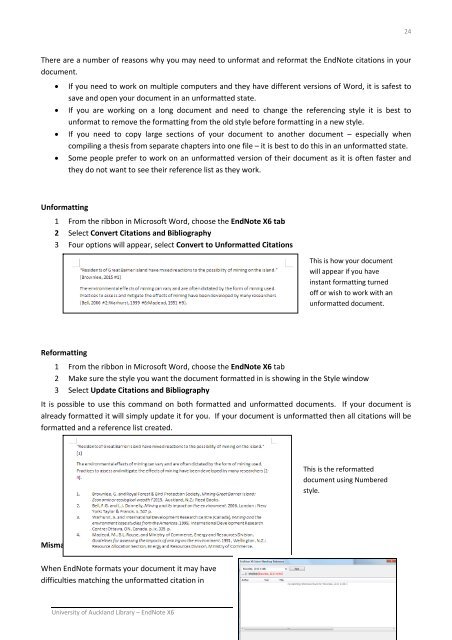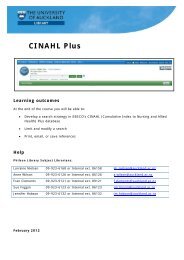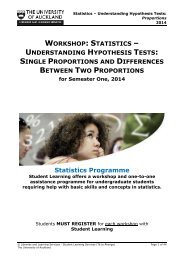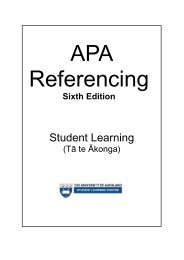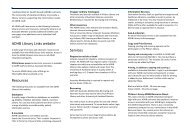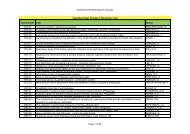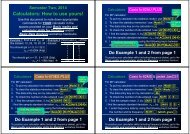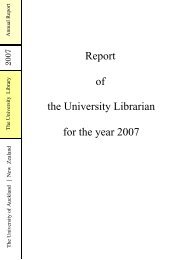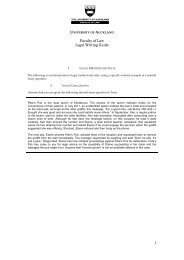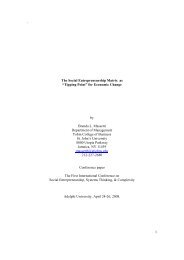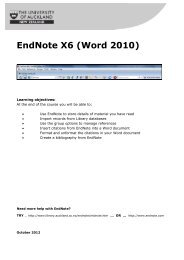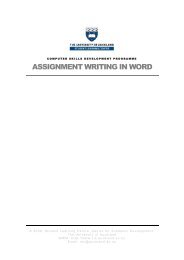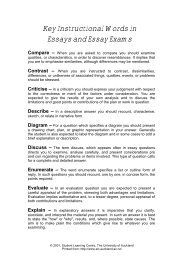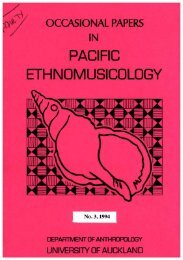EndNote X6 (Word 2010) - The University of Auckland Library
EndNote X6 (Word 2010) - The University of Auckland Library
EndNote X6 (Word 2010) - The University of Auckland Library
Create successful ePaper yourself
Turn your PDF publications into a flip-book with our unique Google optimized e-Paper software.
24<br />
<strong>The</strong>re are a number <strong>of</strong> reasons why you may need to unformat and reformat the <strong>EndNote</strong> citations in your<br />
document.<br />
<br />
<br />
<br />
<br />
If you need to work on multiple computers and they have different versions <strong>of</strong> <strong>Word</strong>, it is safest to<br />
save and open your document in an unformatted state.<br />
If you are working on a long document and need to change the referencing style it is best to<br />
unformat to remove the formatting from the old style before formatting in a new style.<br />
If you need to copy large sections <strong>of</strong> your document to another document – especially when<br />
compiling a thesis from separate chapters into one file – it is best to do this in an unformatted state.<br />
Some people prefer to work on an unformatted version <strong>of</strong> their document as it is <strong>of</strong>ten faster and<br />
they do not want to see their reference list as they work.<br />
Unformatting<br />
1 From the ribbon in Micros<strong>of</strong>t <strong>Word</strong>, choose the <strong>EndNote</strong> <strong>X6</strong> tab<br />
2 Select Convert Citations and Bibliography<br />
3 Four options will appear, select Convert to Unformatted Citations<br />
This is how your document<br />
will appear if you have<br />
instant formatting turned<br />
<strong>of</strong>f or wish to work with an<br />
unformatted document.<br />
Reformatting<br />
1 From the ribbon in Micros<strong>of</strong>t <strong>Word</strong>, choose the <strong>EndNote</strong> <strong>X6</strong> tab<br />
2 Make sure the style you want the document formatted in is showing in the Style window<br />
3 Select Update Citations and Bibliography<br />
It is possible to use this command on both formatted and unformatted documents. If your document is<br />
already formatted it will simply update it for you. If your document is unformatted then all citations will be<br />
formatted and a reference list created.<br />
This is the reformatted<br />
document using Numbered<br />
style.<br />
Mismatched Citations<br />
When <strong>EndNote</strong> formats your document it may have<br />
difficulties matching the unformatted citation in<br />
<strong>University</strong> <strong>of</strong> <strong>Auckland</strong> <strong>Library</strong> – <strong>EndNote</strong> <strong>X6</strong> October 2012