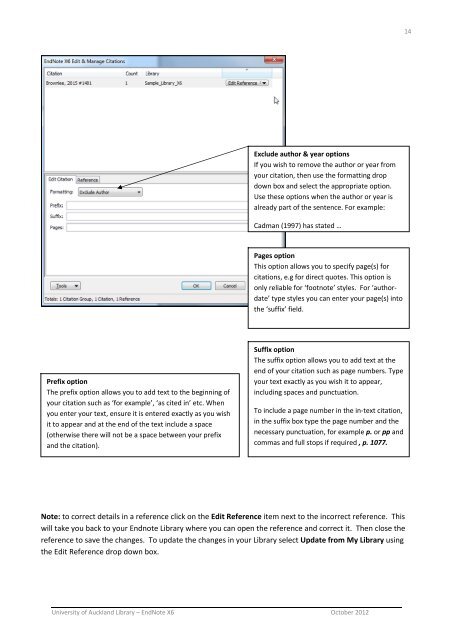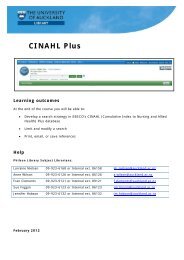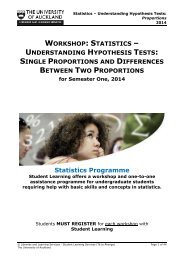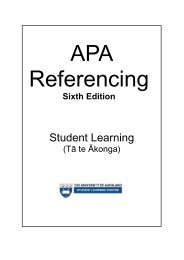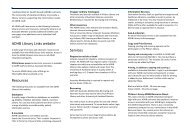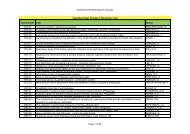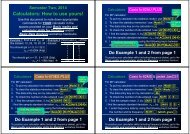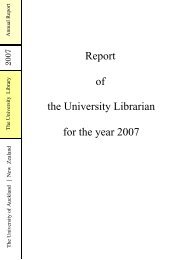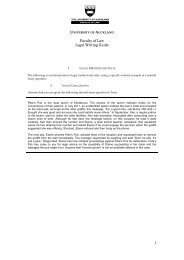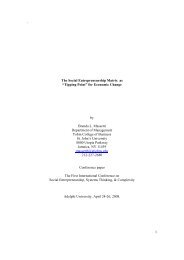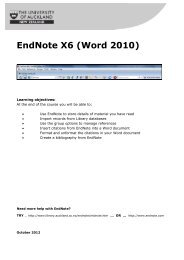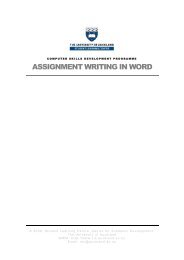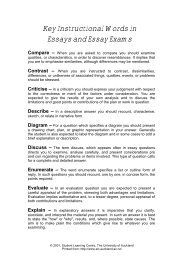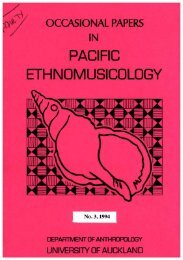EndNote X6 (Word 2010) - The University of Auckland Library
EndNote X6 (Word 2010) - The University of Auckland Library
EndNote X6 (Word 2010) - The University of Auckland Library
Create successful ePaper yourself
Turn your PDF publications into a flip-book with our unique Google optimized e-Paper software.
14<br />
Exclude author & year options<br />
If you wish to remove the author or year from<br />
your citation, then use the formatting drop<br />
down box and select the appropriate option.<br />
Use these options when the author or year is<br />
already part <strong>of</strong> the sentence. For example:<br />
Cadman (1997) has stated …<br />
Pages option<br />
This option allows you to specify page(s) for<br />
citations, e.g for direct quotes. This option is<br />
only reliable for ‘footnote’ styles. For ‘authordate’<br />
type styles you can enter your page(s) into<br />
the ‘suffix’ field.<br />
Prefix option<br />
<strong>The</strong> prefix option allows you to add text to the beginning <strong>of</strong><br />
your citation such as ‘for example’, ‘as cited in’ etc. When<br />
you enter your text, ensure it is entered exactly as you wish<br />
it to appear and at the end <strong>of</strong> the text include a space<br />
(otherwise there will not be a space between your prefix<br />
and the citation).<br />
Suffix option<br />
<strong>The</strong> suffix option allows you to add text at the<br />
end <strong>of</strong> your citation such as page numbers. Type<br />
your text exactly as you wish it to appear,<br />
including spaces and punctuation.<br />
To include a page number in the in‐text citation,<br />
in the suffix box type the page number and the<br />
necessary punctuation, for example p. or pp and<br />
commas and full stops if required , p. 1077.<br />
Note: to correct details in a reference click on the Edit Reference item next to the incorrect reference. This<br />
will take you back to your Endnote <strong>Library</strong> where you can open the reference and correct it. <strong>The</strong>n close the<br />
reference to save the changes. To update the changes in your <strong>Library</strong> select Update from My <strong>Library</strong> using<br />
the Edit Reference drop down box.<br />
<strong>University</strong> <strong>of</strong> <strong>Auckland</strong> <strong>Library</strong> – <strong>EndNote</strong> <strong>X6</strong> October 2012