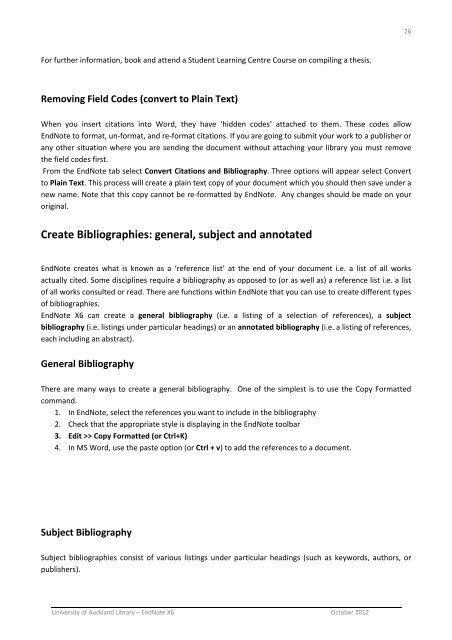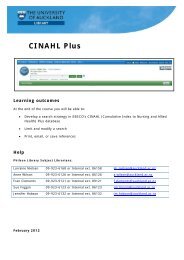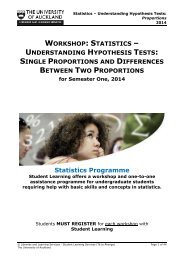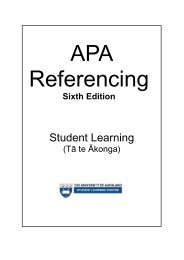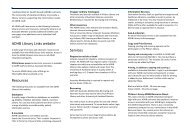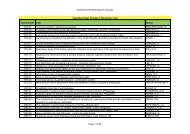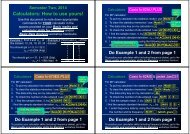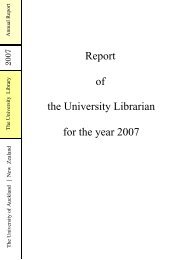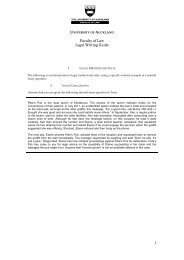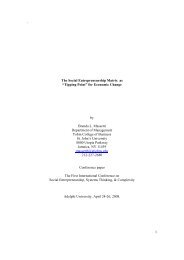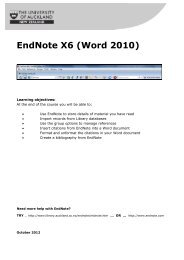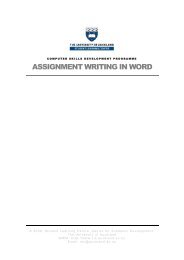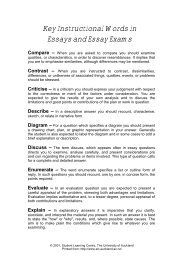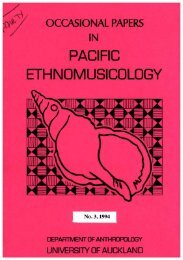EndNote X6 (Word 2010) - The University of Auckland Library
EndNote X6 (Word 2010) - The University of Auckland Library
EndNote X6 (Word 2010) - The University of Auckland Library
Create successful ePaper yourself
Turn your PDF publications into a flip-book with our unique Google optimized e-Paper software.
26<br />
For further information, book and attend a Student Learning Centre Course on compiling a thesis.<br />
Removing Field Codes (convert to Plain Text)<br />
When you insert citations into <strong>Word</strong>, they have ‘hidden codes’ attached to them. <strong>The</strong>se codes allow<br />
<strong>EndNote</strong> to format, un‐format, and re‐format citations. If you are going to submit your work to a publisher or<br />
any other situation where you are sending the document without attaching your library you must remove<br />
the field codes first.<br />
From the <strong>EndNote</strong> tab select Convert Citations and Bibliography. Three options will appear select Convert<br />
to Plain Text. This process will create a plain text copy <strong>of</strong> your document which you should then save under a<br />
new name. Note that this copy cannot be re‐formatted by <strong>EndNote</strong>. Any changes should be made on your<br />
original.<br />
Create Bibliographies: general, subject and annotated<br />
<strong>EndNote</strong> creates what is known as a ‘reference list’ at the end <strong>of</strong> your document i.e. a list <strong>of</strong> all works<br />
actually cited. Some disciplines require a bibliography as opposed to (or as well as) a reference list i.e. a list<br />
<strong>of</strong> all works consulted or read. <strong>The</strong>re are functions within <strong>EndNote</strong> that you can use to create different types<br />
<strong>of</strong> bibliographies.<br />
<strong>EndNote</strong> <strong>X6</strong> can create a general bibliography (i.e. a listing <strong>of</strong> a selection <strong>of</strong> references), a subject<br />
bibliography (i.e. listings under particular headings) or an annotated bibliography (i.e. a listing <strong>of</strong> references,<br />
each including an abstract).<br />
General Bibliography<br />
<strong>The</strong>re are many ways to create a general bibliography. One <strong>of</strong> the simplest is to use the Copy Formatted<br />
command.<br />
1. In <strong>EndNote</strong>, select the references you want to include in the bibliography<br />
2. Check that the appropriate style is displaying in the <strong>EndNote</strong> toolbar<br />
3. Edit >> Copy Formatted (or Ctrl+K)<br />
4. In MS <strong>Word</strong>, use the paste option (or Ctrl + v) to add the references to a document.<br />
Subject Bibliography<br />
Subject bibliographies consist <strong>of</strong> various listings under particular headings (such as keywords, authors, or<br />
publishers).<br />
<strong>University</strong> <strong>of</strong> <strong>Auckland</strong> <strong>Library</strong> – <strong>EndNote</strong> <strong>X6</strong> October 2012