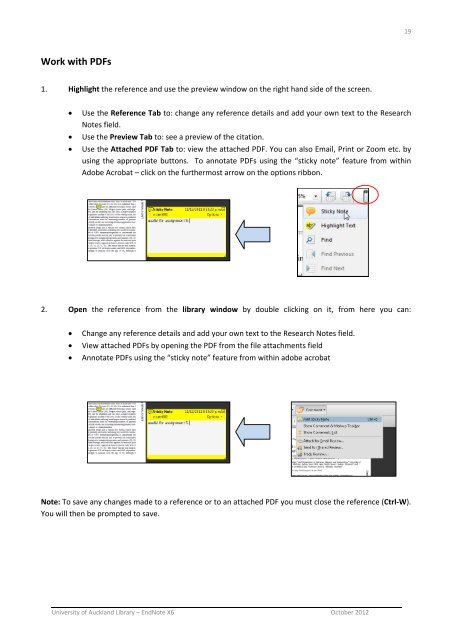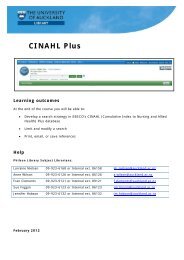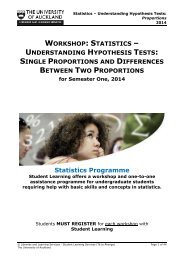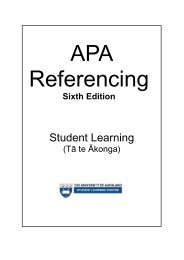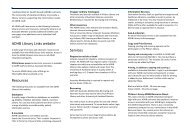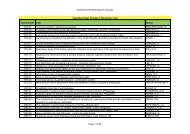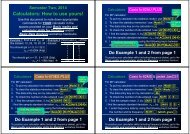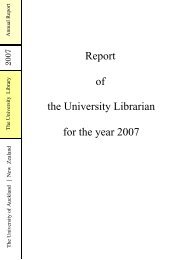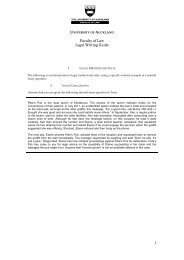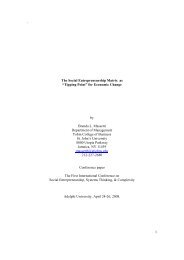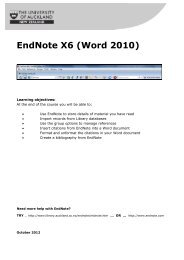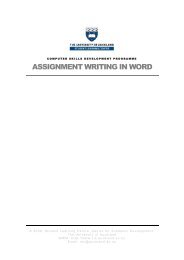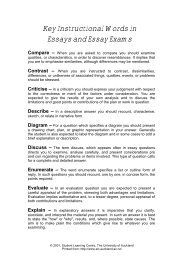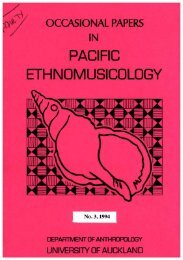EndNote X6 (Word 2010) - The University of Auckland Library
EndNote X6 (Word 2010) - The University of Auckland Library
EndNote X6 (Word 2010) - The University of Auckland Library
Create successful ePaper yourself
Turn your PDF publications into a flip-book with our unique Google optimized e-Paper software.
19<br />
Work with PDFs<br />
1. Highlight the reference and use the preview window on the right hand side <strong>of</strong> the screen.<br />
<br />
<br />
<br />
Use the Reference Tab to: change any reference details and add your own text to the Research<br />
Notes field.<br />
Use the Preview Tab to: see a preview <strong>of</strong> the citation.<br />
Use the Attached PDF Tab to: view the attached PDF. You can also Email, Print or Zoom etc. by<br />
using the appropriate buttons. To annotate PDFs using the “sticky note” feature from within<br />
Adobe Acrobat – click on the furthermost arrow on the options ribbon.<br />
2. Open the reference from the library window by double clicking on it, from here you can:<br />
<br />
<br />
<br />
Change any reference details and add your own text to the Research Notes field.<br />
View attached PDFs by opening the PDF from the file attachments field<br />
Annotate PDFs using the “sticky note” feature from within adobe acrobat<br />
Note: To save any changes made to a reference or to an attached PDF you must close the reference (Ctrl‐W).<br />
You will then be prompted to save.<br />
<strong>University</strong> <strong>of</strong> <strong>Auckland</strong> <strong>Library</strong> – <strong>EndNote</strong> <strong>X6</strong> October 2012