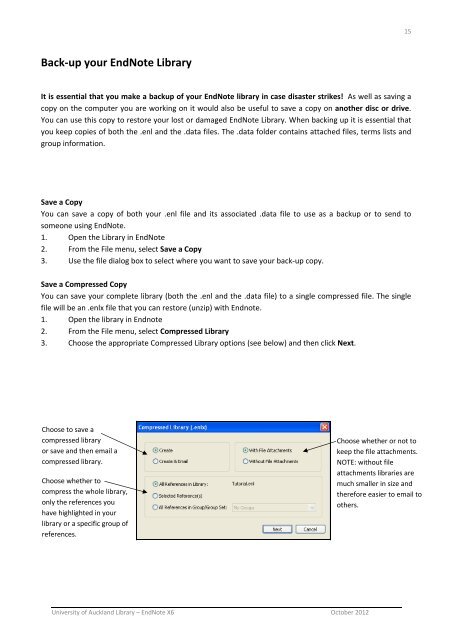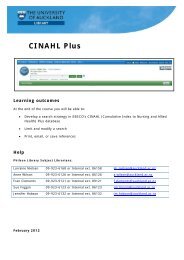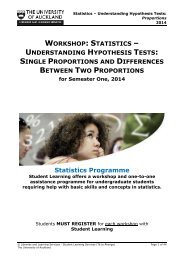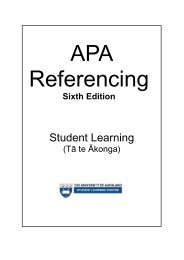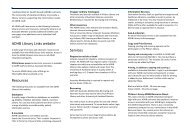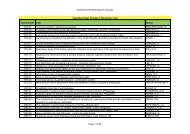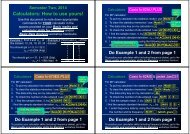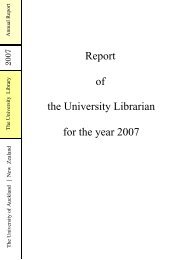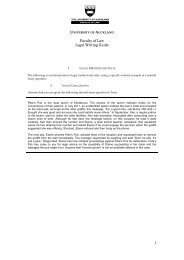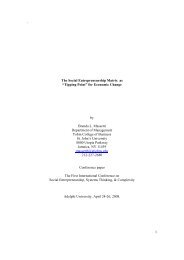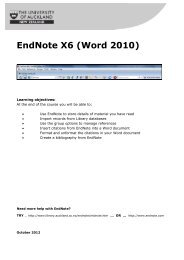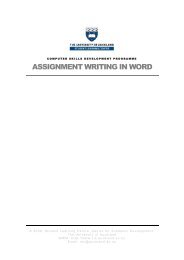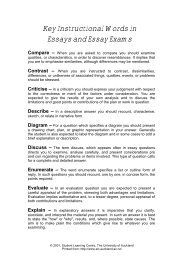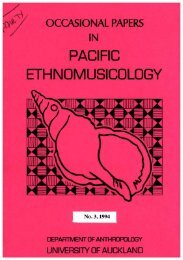EndNote X6 (Word 2010) - The University of Auckland Library
EndNote X6 (Word 2010) - The University of Auckland Library
EndNote X6 (Word 2010) - The University of Auckland Library
Create successful ePaper yourself
Turn your PDF publications into a flip-book with our unique Google optimized e-Paper software.
15<br />
Back‐up your <strong>EndNote</strong> <strong>Library</strong><br />
It is essential that you make a backup <strong>of</strong> your <strong>EndNote</strong> library in case disaster strikes! As well as saving a<br />
copy on the computer you are working on it would also be useful to save a copy on another disc or drive.<br />
You can use this copy to restore your lost or damaged <strong>EndNote</strong> <strong>Library</strong>. When backing up it is essential that<br />
you keep copies <strong>of</strong> both the .enl and the .data files. <strong>The</strong> .data folder contains attached files, terms lists and<br />
group information.<br />
Save a Copy<br />
You can save a copy <strong>of</strong> both your .enl file and its associated .data file to use as a backup or to send to<br />
someone using <strong>EndNote</strong>.<br />
1. Open the <strong>Library</strong> in <strong>EndNote</strong><br />
2. From the File menu, select Save a Copy<br />
3. Use the file dialog box to select where you want to save your back‐up copy.<br />
Save a Compressed Copy<br />
You can save your complete library (both the .enl and the .data file) to a single compressed file. <strong>The</strong> single<br />
file will be an .enlx file that you can restore (unzip) with Endnote.<br />
1. Open the library in Endnote<br />
2. From the File menu, select Compressed <strong>Library</strong><br />
3. Choose the appropriate Compressed <strong>Library</strong> options (see below) and then click Next.<br />
Choose to save a<br />
compressed library<br />
or save and then email a<br />
compressed library.<br />
Choose whether to<br />
compress the whole library,<br />
only the references you<br />
have highlighted in your<br />
library or a specific group <strong>of</strong><br />
references.<br />
Choose whether or not to<br />
keep the file attachments.<br />
NOTE: without file<br />
attachments libraries are<br />
much smaller in size and<br />
therefore easier to email to<br />
others.<br />
<strong>University</strong> <strong>of</strong> <strong>Auckland</strong> <strong>Library</strong> – <strong>EndNote</strong> <strong>X6</strong> October 2012