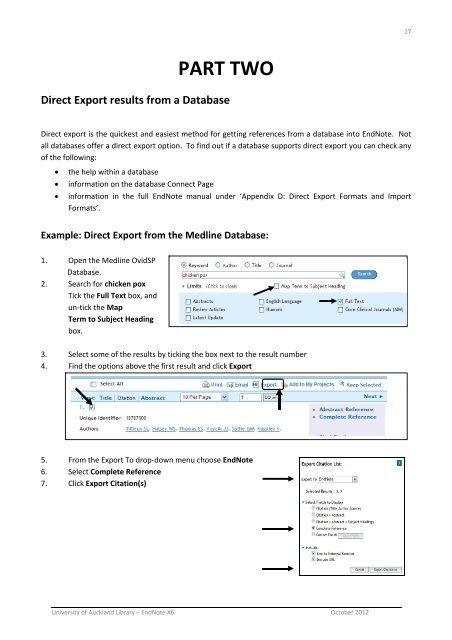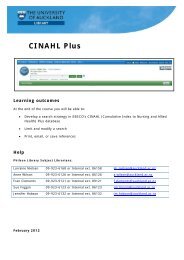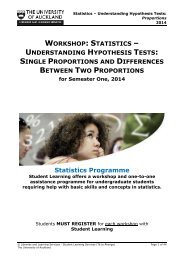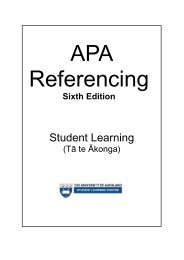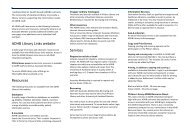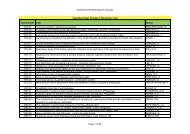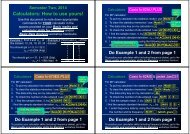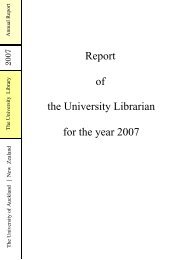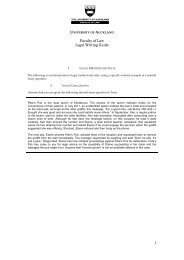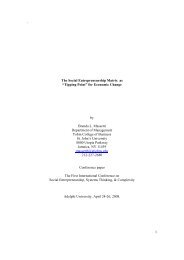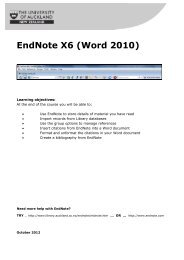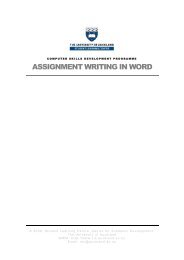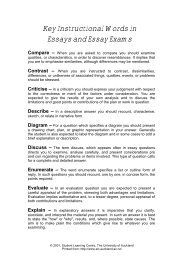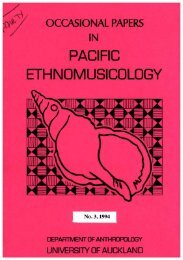EndNote X6 (Word 2010) - The University of Auckland Library
EndNote X6 (Word 2010) - The University of Auckland Library
EndNote X6 (Word 2010) - The University of Auckland Library
Create successful ePaper yourself
Turn your PDF publications into a flip-book with our unique Google optimized e-Paper software.
17<br />
PART TWO<br />
Direct Export results from a Database<br />
Direct export is the quickest and easiest method for getting references from a database into <strong>EndNote</strong>. Not<br />
all databases <strong>of</strong>fer a direct export option. To find out if a database supports direct export you can check any<br />
<strong>of</strong> the following:<br />
<br />
<br />
<br />
the help within a database<br />
information on the database Connect Page<br />
information in the full <strong>EndNote</strong> manual under ‘Appendix D: Direct Export Formats and Import<br />
Formats’.<br />
Example: Direct Export from the Medline Database:<br />
1. Open the Medline OvidSP<br />
Database.<br />
2. Search for chicken pox<br />
Tick the Full Text box, and<br />
un‐tick the Map<br />
Term to Subject Heading<br />
box.<br />
3. Select some <strong>of</strong> the results by ticking the box next to the result number<br />
4. Find the options above the first result and click Export<br />
5. From the Export To drop‐down menu choose <strong>EndNote</strong><br />
6. Select Complete Reference<br />
7. Click Export Citation(s)<br />
<strong>University</strong> <strong>of</strong> <strong>Auckland</strong> <strong>Library</strong> – <strong>EndNote</strong> <strong>X6</strong> October 2012