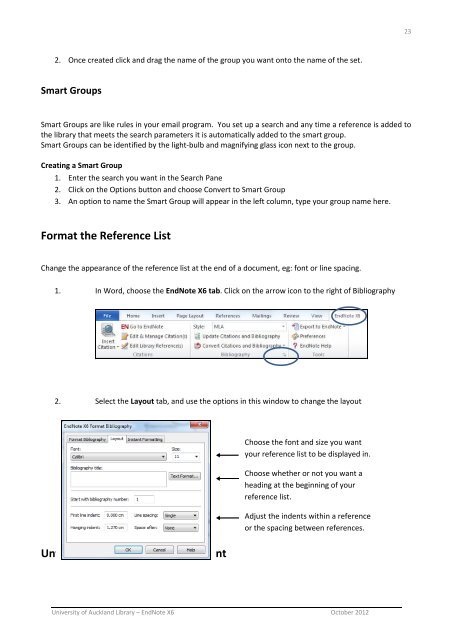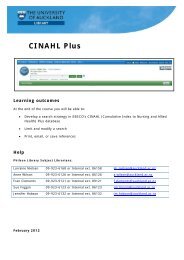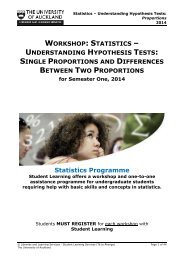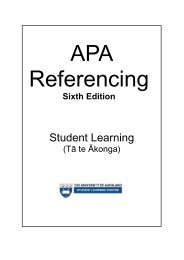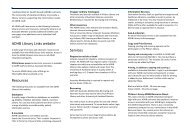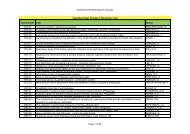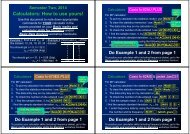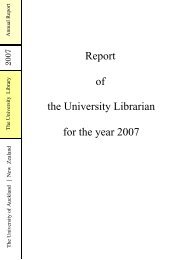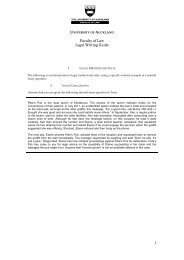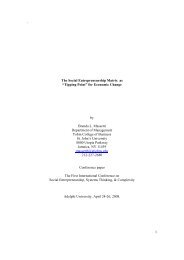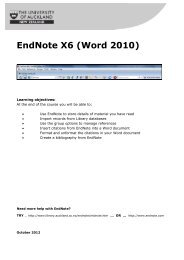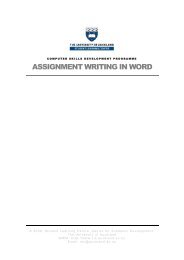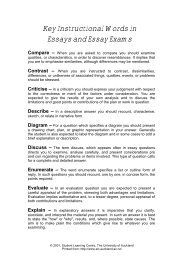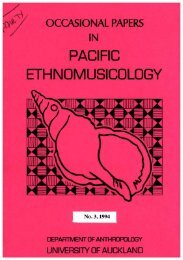EndNote X6 (Word 2010) - The University of Auckland Library
EndNote X6 (Word 2010) - The University of Auckland Library
EndNote X6 (Word 2010) - The University of Auckland Library
Create successful ePaper yourself
Turn your PDF publications into a flip-book with our unique Google optimized e-Paper software.
23<br />
2. Once created click and drag the name <strong>of</strong> the group you want onto the name <strong>of</strong> the set.<br />
Smart Groups<br />
Smart Groups are like rules in your email program. You set up a search and any time a reference is added to<br />
the library that meets the search parameters it is automatically added to the smart group.<br />
Smart Groups can be identified by the light‐bulb and magnifying glass icon next to the group.<br />
Creating a Smart Group<br />
1. Enter the search you want in the Search Pane<br />
2. Click on the Options button and choose Convert to Smart Group<br />
3. An option to name the Smart Group will appear in the left column, type your group name here.<br />
Format the Reference List<br />
Change the appearance <strong>of</strong> the reference list at the end <strong>of</strong> a document, eg: font or line spacing.<br />
1. In <strong>Word</strong>, choose the <strong>EndNote</strong> <strong>X6</strong> tab. Click on the arrow icon to the right <strong>of</strong> Bibliography<br />
2. Select the Layout tab, and use the options in this window to change the layout<br />
Choose the font and size you want<br />
your reference list to be displayed in.<br />
Choose whether or not you want a<br />
heading at the beginning <strong>of</strong> your<br />
reference list.<br />
Adjust the indents within a reference<br />
or the spacing between references.<br />
Unformat and Reformat a Document<br />
<strong>University</strong> <strong>of</strong> <strong>Auckland</strong> <strong>Library</strong> – <strong>EndNote</strong> <strong>X6</strong> October 2012