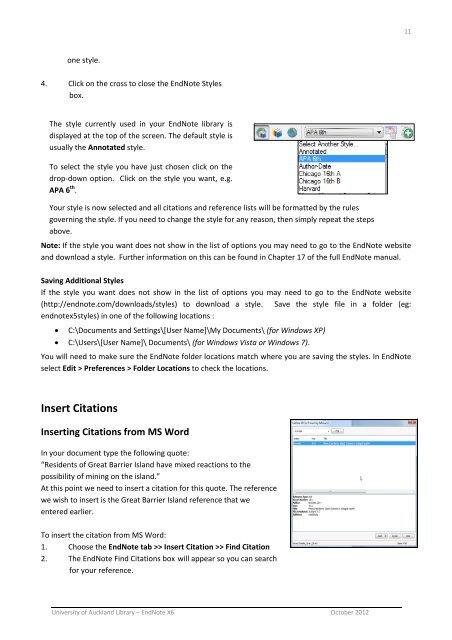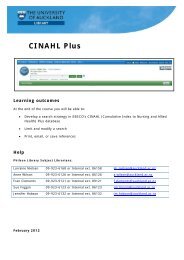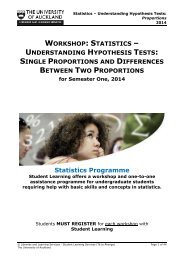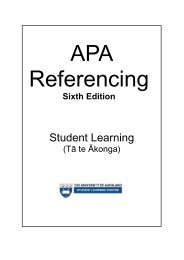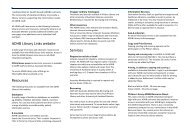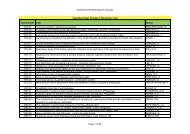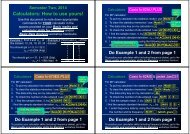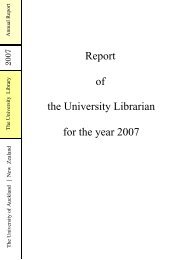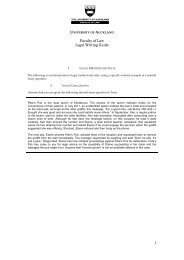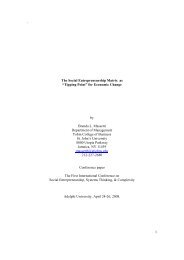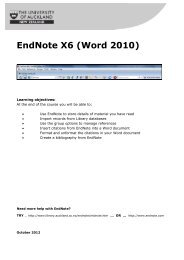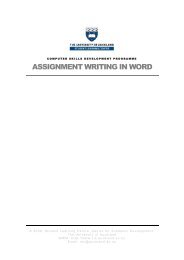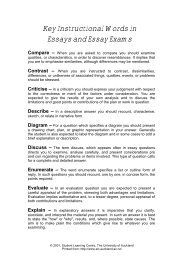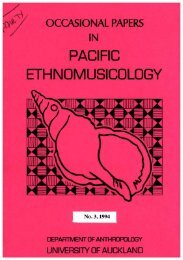EndNote X6 (Word 2010) - The University of Auckland Library
EndNote X6 (Word 2010) - The University of Auckland Library
EndNote X6 (Word 2010) - The University of Auckland Library
You also want an ePaper? Increase the reach of your titles
YUMPU automatically turns print PDFs into web optimized ePapers that Google loves.
11<br />
one style.<br />
4. Click on the cross to close the <strong>EndNote</strong> Styles<br />
box.<br />
<strong>The</strong> style currently used in your <strong>EndNote</strong> library is<br />
displayed at the top <strong>of</strong> the screen. <strong>The</strong> default style is<br />
usually the Annotated style.<br />
To select the style you have just chosen click on the<br />
drop‐down option. Click on the style you want, e.g.<br />
APA 6 th .<br />
Your style is now selected and all citations and reference lists will be formatted by the rules<br />
governing the style. If you need to change the style for any reason, then simply repeat the steps<br />
above.<br />
Note: If the style you want does not show in the list <strong>of</strong> options you may need to go to the <strong>EndNote</strong> website<br />
and download a style. Further information on this can be found in Chapter 17 <strong>of</strong> the full <strong>EndNote</strong> manual.<br />
Saving Additional Styles<br />
If the style you want does not show in the list <strong>of</strong> options you may need to go to the <strong>EndNote</strong> website<br />
(http://endnote.com/downloads/styles) to download a style. Save the style file in a folder (eg:<br />
endnotex5styles) in one <strong>of</strong> the following locations :<br />
C:\Documents and Settings\[User Name]\My Documents\ (for Windows XP)<br />
C:\Users\[User Name]\ Documents\ (for Windows Vista or Windows 7).<br />
You will need to make sure the <strong>EndNote</strong> folder locations match where you are saving the styles. In <strong>EndNote</strong><br />
select Edit > Preferences > Folder Locations to check the locations.<br />
Insert Citations<br />
Inserting Citations from MS <strong>Word</strong><br />
In your document type the following quote:<br />
“Residents <strong>of</strong> Great Barrier Island have mixed reactions to the<br />
possibility <strong>of</strong> mining on the island.”<br />
At this point we need to insert a citation for this quote. <strong>The</strong> reference<br />
we wish to insert is the Great Barrier Island reference that we<br />
entered earlier.<br />
To insert the citation from MS <strong>Word</strong>:<br />
1. Choose the <strong>EndNote</strong> tab >> Insert Citation >> Find Citation<br />
2. <strong>The</strong> <strong>EndNote</strong> Find Citations box will appear so you can search<br />
for your reference.<br />
<strong>University</strong> <strong>of</strong> <strong>Auckland</strong> <strong>Library</strong> – <strong>EndNote</strong> <strong>X6</strong> October 2012