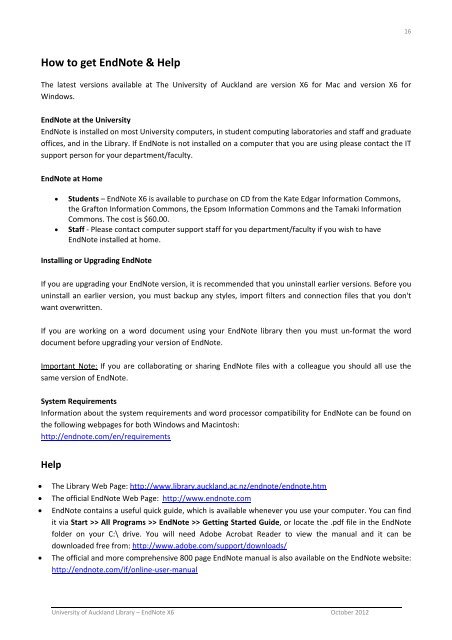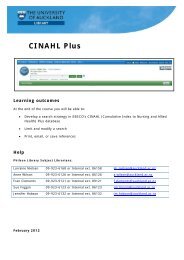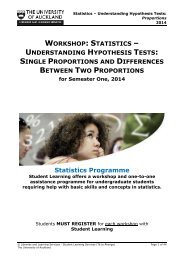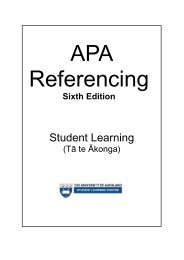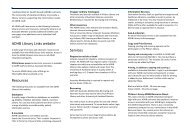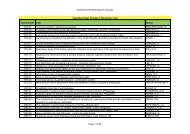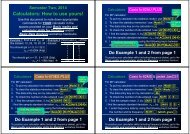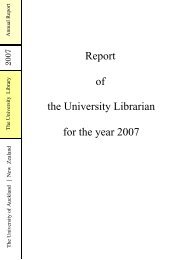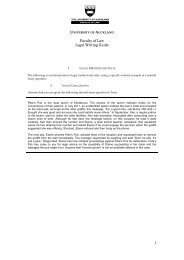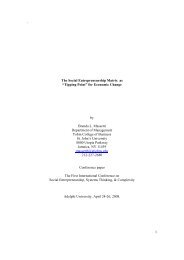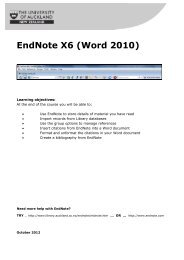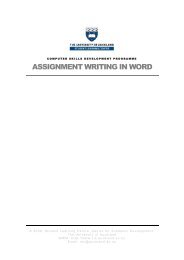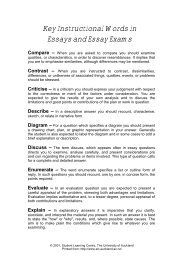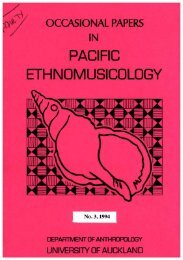EndNote X6 (Word 2010) - The University of Auckland Library
EndNote X6 (Word 2010) - The University of Auckland Library
EndNote X6 (Word 2010) - The University of Auckland Library
Create successful ePaper yourself
Turn your PDF publications into a flip-book with our unique Google optimized e-Paper software.
16<br />
How to get <strong>EndNote</strong> & Help<br />
<strong>The</strong> latest versions available at <strong>The</strong> <strong>University</strong> <strong>of</strong> <strong>Auckland</strong> are version <strong>X6</strong> for Mac and version <strong>X6</strong> for<br />
Windows.<br />
<strong>EndNote</strong> at the <strong>University</strong><br />
<strong>EndNote</strong> is installed on most <strong>University</strong> computers, in student computing laboratories and staff and graduate<br />
<strong>of</strong>fices, and in the <strong>Library</strong>. If <strong>EndNote</strong> is not installed on a computer that you are using please contact the IT<br />
support person for your department/faculty.<br />
<strong>EndNote</strong> at Home<br />
<br />
<br />
Students – <strong>EndNote</strong> <strong>X6</strong> is available to purchase on CD from the Kate Edgar Information Commons,<br />
the Grafton Information Commons, the Epsom Information Commons and the Tamaki Information<br />
Commons. <strong>The</strong> cost is $60.00.<br />
Staff ‐ Please contact computer support staff for you department/faculty if you wish to have<br />
<strong>EndNote</strong> installed at home.<br />
Installing or Upgrading <strong>EndNote</strong><br />
If you are upgrading your <strong>EndNote</strong> version, it is recommended that you uninstall earlier versions. Before you<br />
uninstall an earlier version, you must backup any styles, import filters and connection files that you don't<br />
want overwritten.<br />
If you are working on a word document using your <strong>EndNote</strong> library then you must un‐format the word<br />
document before upgrading your version <strong>of</strong> <strong>EndNote</strong>.<br />
Important Note: If you are collaborating or sharing <strong>EndNote</strong> files with a colleague you should all use the<br />
same version <strong>of</strong> <strong>EndNote</strong>.<br />
System Requirements<br />
Information about the system requirements and word processor compatibility for <strong>EndNote</strong> can be found on<br />
the following webpages for both Windows and Macintosh:<br />
http://endnote.com/en/requirements<br />
Help<br />
<br />
<br />
<br />
<br />
<strong>The</strong> <strong>Library</strong> Web Page: http://www.library.auckland.ac.nz/endnote/endnote.htm<br />
<strong>The</strong> <strong>of</strong>ficial <strong>EndNote</strong> Web Page: http://www.endnote.com<br />
<strong>EndNote</strong> contains a useful quick guide, which is available whenever you use your computer. You can find<br />
it via Start >> All Programs >> <strong>EndNote</strong> >> Getting Started Guide, or locate the .pdf file in the <strong>EndNote</strong><br />
folder on your C:\ drive. You will need Adobe Acrobat Reader to view the manual and it can be<br />
downloaded free from: http://www.adobe.com/support/downloads/<br />
<strong>The</strong> <strong>of</strong>ficial and more comprehensive 800 page <strong>EndNote</strong> manual is also available on the <strong>EndNote</strong> website:<br />
http://endnote.com/if/online‐user‐manual<br />
<strong>University</strong> <strong>of</strong> <strong>Auckland</strong> <strong>Library</strong> – <strong>EndNote</strong> <strong>X6</strong> October 2012