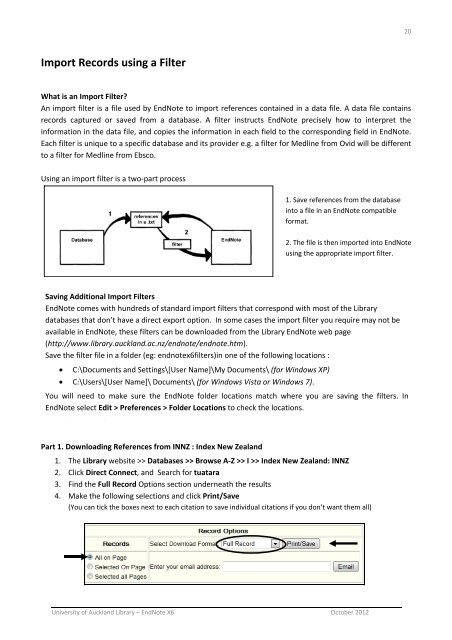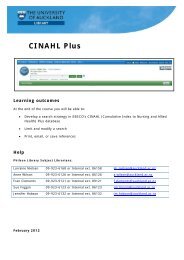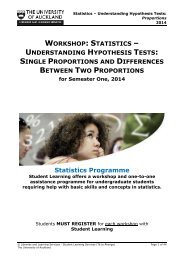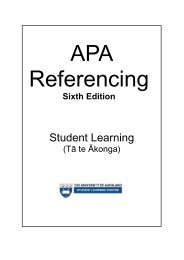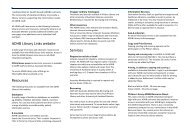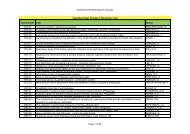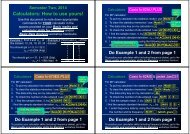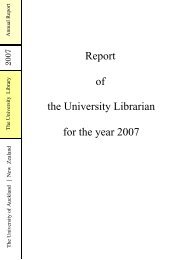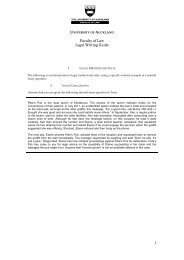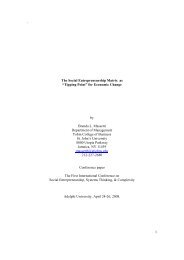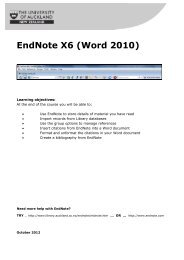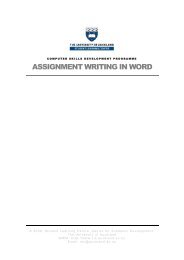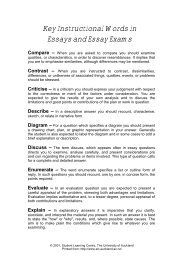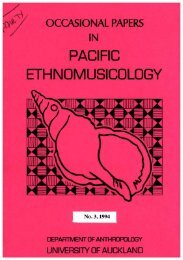EndNote X6 (Word 2010) - The University of Auckland Library
EndNote X6 (Word 2010) - The University of Auckland Library
EndNote X6 (Word 2010) - The University of Auckland Library
Create successful ePaper yourself
Turn your PDF publications into a flip-book with our unique Google optimized e-Paper software.
20<br />
Import Records using a Filter<br />
What is an Import Filter<br />
An import filter is a file used by <strong>EndNote</strong> to import references contained in a data file. A data file contains<br />
records captured or saved from a database. A filter instructs <strong>EndNote</strong> precisely how to interpret the<br />
information in the data file, and copies the information in each field to the corresponding field in <strong>EndNote</strong>.<br />
Each filter is unique to a specific database and its provider e.g. a filter for Medline from Ovid will be different<br />
to a filter for Medline from Ebsco.<br />
Using an import filter is a two‐part process<br />
1. Save references from the database<br />
into a file in an <strong>EndNote</strong> compatible<br />
format.<br />
2. <strong>The</strong> file is then imported into <strong>EndNote</strong><br />
using the appropriate import filter.<br />
Saving Additional Import Filters<br />
<strong>EndNote</strong> comes with hundreds <strong>of</strong> standard import filters that correspond with most <strong>of</strong> the <strong>Library</strong><br />
databases that don’t have a direct export option. In some cases the import filter you require may not be<br />
available in <strong>EndNote</strong>, these filters can be downloaded from the <strong>Library</strong> <strong>EndNote</strong> web page<br />
(http://www.library.auckland.ac.nz/endnote/endnote.htm).<br />
Save the filter file in a folder (eg: endnotex6filters)in one <strong>of</strong> the following locations :<br />
C:\Documents and Settings\[User Name]\My Documents\ (for Windows XP)<br />
C:\Users\[User Name]\ Documents\ (for Windows Vista or Windows 7).<br />
You will need to make sure the <strong>EndNote</strong> folder locations match where you are saving the filters. In<br />
<strong>EndNote</strong> select Edit > Preferences > Folder Locations to check the locations.<br />
Example: using a filter to transfer results from INNZ to <strong>EndNote</strong><br />
Part 1. Downloading References from INNZ : Index New Zealand<br />
1. <strong>The</strong> <strong>Library</strong> website >> Databases >> Browse A‐Z >> I >> Index New Zealand: INNZ<br />
2. Click Direct Connect, and Search for tuatara<br />
3. Find the Full Record Options section underneath the results<br />
4. Make the following selections and click Print/Save<br />
(You can tick the boxes next to each citation to save individual citations if you don’t want them all)<br />
<strong>University</strong> <strong>of</strong> <strong>Auckland</strong> <strong>Library</strong> – <strong>EndNote</strong> <strong>X6</strong> October 2012