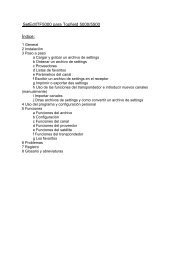SetEditFDU-HD for FDU-receiver and compatible Contents:
SetEditFDU-HD for FDU-receiver and compatible Contents:
SetEditFDU-HD for FDU-receiver and compatible Contents:
Create successful ePaper yourself
Turn your PDF publications into a flip-book with our unique Google optimized e-Paper software.
Channel list: The imported channels will be pasted at the location the cursor is on at the moment you<br />
paste the channels. Sometimes it is only possible to paste a channel, if a definitely assignment (e.g. to<br />
a satellite) is possible in the destination list. In a <strong>SetEdit<strong>FDU</strong></strong>-<strong>HD</strong> settings list a satellite has to be<br />
selected, if you want to paste a channel. If the entry "All" is selected in the satellite list, you can't<br />
import channels from another window.<br />
Transponder: A transponder is always definitely assigned to a satellite. So if you assign a channel<br />
from another window to a transponder, these channels will be assigned to the satellite of this<br />
transponder <strong>and</strong> will get the transponder data of this transponder.<br />
If you drag <strong>and</strong> drop a transponder from one window into the transponder list of another window, this<br />
transponder with all its channels will be added as a new transponder.<br />
Note: If you import a transponder from another window, this transponder will be added to the satellite<br />
that is selected. If "All" is selected in the satellite list, the new transponder will be added to the satellite<br />
of the transponder the cursor is on.<br />
If you drag <strong>and</strong> drop a satellite with all its channels to the transponder list of another window, all these<br />
channels will be added to the transponder the cursor is on. This will also happen to channels that<br />
come from another FAV list, provider, label, etc.<br />
Note: It may happen that you can't receive a channel, if you assign it to the wrong transponder.<br />
Satellite: The imported channels will be added to the satellite the cursor is on. Transponders that don't<br />
exist yet in the transponder list of the destination settings file, will be created.<br />
Favourite list: A direct import into the favourite lists is not possible.<br />
General note: If there is a possible assignment, you can copy channels from each list of one window to<br />
each list of another window. For example you can transfer channels from the "Find channels" function<br />
of a SatcoDX list to a satellite of a <strong>FDU</strong>-<strong>HD</strong> list.<br />
In the popup menu of the channel list there are two functions that may help you to compare the<br />
channel lists of different settings files. These functions are only available in the channel list menu, if<br />
two or more SetEdit windows are opened.<br />
With the function "Mark new channels in" you can mark in another window the channels that do not<br />
exist in your actual list. (The channel number of these channels will be marked in green.)<br />
If more than two lists are opened, you have to select in which list you want to mark the new channels.<br />
If only two windows are opened, only one possibility is given.<br />
With the function "Mark not existing channels in" you can mark in your actual list those channels (the<br />
channel number will be marked in red) that do not exist in another window.<br />
If more than two lists are opened, you have to select the channel list that you want to compare your<br />
actual list with. If only two windows are opened, only one possibility is given.<br />
With "Remove not existing channel markings" or "Remove new channel markings" you can remove the<br />
corresponding markings. These functions will only appear in a channel list menu, if there are such<br />
markings in the channel list.<br />
If you have marked the "new channels" or the "not existing channels" in a channel list, you can select<br />
them all.