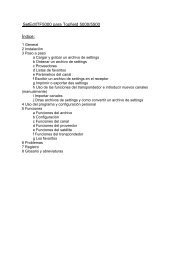SetEditFDU-HD for FDU-receiver and compatible Contents:
SetEditFDU-HD for FDU-receiver and compatible Contents:
SetEditFDU-HD for FDU-receiver and compatible Contents:
Create successful ePaper yourself
Turn your PDF publications into a flip-book with our unique Google optimized e-Paper software.
3.j DXAndy settings<br />
On the site www.dx<strong>and</strong>y.com you can download current settings <strong>for</strong> Astra, Hotbird <strong>and</strong> Turksat.<br />
DXAndy settings are sorted by countries <strong>and</strong> you have many possibilities to adapt these settings to<br />
your own requirements.<br />
DXAndy settings contain all channels of Astra, Hotbird <strong>and</strong> Turksat <strong>and</strong> you can automatically adapt<br />
them to the requirements of certain countries. In this case only the order but not the number of<br />
channels will change.<br />
You can hide whole groups of channels e.g. pay tv packages you don't need, call tv channels or even<br />
all channels with one language.<br />
You can hide channels you don't like permanently or add channels which are not included in DXAndy<br />
settings.<br />
You can easily convert such a individually adapted settings file into your SetEdit <strong>for</strong>mat.<br />
In the following we describe all functions concerning DXAndy within an example.<br />
Let's assume the following constellation:<br />
- Astra, Hotbird <strong>and</strong> Hispasat (not included in DXAndy settings) can be received<br />
- A German family with Spanish members<br />
- The favourite regional "dritte" channel is "Bayerisches Fernsehen"<br />
- German, Spanish <strong>and</strong> English channels<br />
- No <strong>HD</strong> <strong>receiver</strong><br />
- Not interested in shopping-tv channels<br />
- Pay-TV: Premiere without sports<br />
- Not interested in erotic channels<br />
- The channel 9Live is not wanted<br />
Please open with "File" -> "New" -> "DXAndy" a DXAndy editor. With "File" -> "Open" you open a<br />
DXAndy settings file.<br />
If you click on "Config" in your DXAndy window, you notice that in the configuration the tab sheet<br />
"DXAndy" has appeared. If you click on this tab sheet you will get three more tab sheets.<br />
Sat <strong>and</strong> lists:<br />
If you click on "Sat <strong>and</strong> lists" you get the following menu: