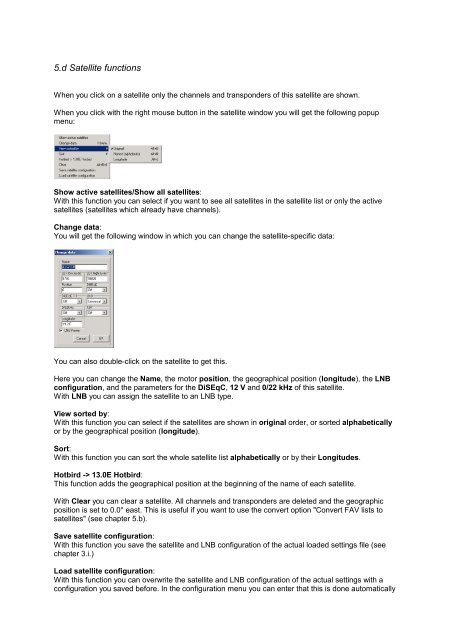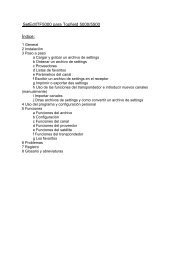SetEditFDU-HD for FDU-receiver and compatible Contents:
SetEditFDU-HD for FDU-receiver and compatible Contents:
SetEditFDU-HD for FDU-receiver and compatible Contents:
You also want an ePaper? Increase the reach of your titles
YUMPU automatically turns print PDFs into web optimized ePapers that Google loves.
5.d Satellite functions<br />
When you click on a satellite only the channels <strong>and</strong> transponders of this satellite are shown.<br />
When you click with the right mouse button in the satellite window you will get the following popup<br />
menu:<br />
Show active satellites/Show all satellites:<br />
With this function you can select if you want to see all satellites in the satellite list or only the active<br />
satellites (satellites which already have channels).<br />
Change data:<br />
You will get the following window in which you can change the satellite-specific data:<br />
You can also double-click on the satellite to get this.<br />
Here you can change the Name, the motor position, the geographical position (longitude), the LNB<br />
configuration, <strong>and</strong> the parameters <strong>for</strong> the DiSEqC, 12 V <strong>and</strong> 0/22 kHz of this satellite.<br />
With LNB you can assign the satellite to an LNB type.<br />
View sorted by:<br />
With this function you can select if the satellites are shown in original order, or sorted alphabetically<br />
or by the geographical position (longitude).<br />
Sort:<br />
With this function you can sort the whole satellite list alphabetically or by their Longitudes.<br />
Hotbird -> 13.0E Hotbird:<br />
This function adds the geographical position at the beginning of the name of each satellite.<br />
With Clear you can clear a satellite. All channels <strong>and</strong> transponders are deleted <strong>and</strong> the geographic<br />
position is set to 0.0° east. This is useful if you want to use the convert option "Convert FAV lists to<br />
satellites" (see chapter 5.b).<br />
Save satellite configuration:<br />
With this function you save the satellite <strong>and</strong> LNB configuration of the actual loaded settings file (see<br />
chapter 3.i.)<br />
Load satellite configuration:<br />
With this function you can overwrite the satellite <strong>and</strong> LNB configuration of the actual settings with a<br />
configuration you saved be<strong>for</strong>e. In the configuration menu you can enter that this is done automatically