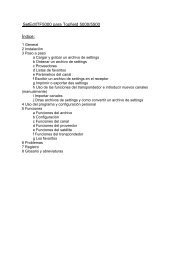SetEditFDU-HD for FDU-receiver and compatible Contents:
SetEditFDU-HD for FDU-receiver and compatible Contents:
SetEditFDU-HD for FDU-receiver and compatible Contents:
You also want an ePaper? Increase the reach of your titles
YUMPU automatically turns print PDFs into web optimized ePapers that Google loves.
To change the viewing mode of the channel lists you can also click on the letters "O" (original), "N"<br />
(Name), "F" (frequency) or "P" (polarity) in the border of the channel lists.<br />
First we have to find out the position of the channel ZDF at the moment. To find all channels you first<br />
have to click on the satellite "all" to see really all channels, independent of the satellite the channels<br />
belong to. Then you can search <strong>for</strong> ZDF by entering the first letters of the channel name. Please click<br />
anywhere in the channel list <strong>and</strong> hit the "Z" key on your keyboard, now all channels whose names<br />
begin with "Z" are selected. Now hit the "D" key on your keyboard. Now all channels beginning with<br />
"ZD" are selected. You can do this of course with the third, fourth letter etc. If you wait <strong>for</strong> more than<br />
three seconds between two letters a new search is started, so that the last letter entered is taken as<br />
the first letter of the name that is searched.<br />
You can also use the "find channels" function to find channels by name. Open the channel menu <strong>and</strong><br />
select the function "find channels" from this menu. You will get this window:<br />
You can choose whether you want to search on all satellites or only on the actually selected satellites.<br />
Click on the field beneath "all satellites" to search on all satellites (if you have selected "all" in the<br />
satellite list you won't see this option because all satellites are searched anyway).<br />
If you now enter "ZDF" in the field "Name" you will see in the list above all channels whose names<br />
begin with "zdf", e.g. the channel ZDFtheaterkanal.<br />
If you click on the white square to the left of the text "substring" you will see all channels that include<br />
the entered letters as a part of the channel name (beginning, middle or end, upper/lowercase is<br />
ignored). If you enter <strong>for</strong> example the word "sport" the channel "Eurosport" is found too.<br />
Now you can move channels from this list to another position in the channel list or assign them to<br />
another satellite, transponder or a favourite list. The channels will not be removed from the find list, but<br />
when you click on such a channel you will see that the new satellite, transponder or the new favourite<br />
list is now marked in grey.<br />
Within this find function you can also delete channels. Simply select the channel in the list of the find<br />
function <strong>and</strong> hit the Delete key on your keyboard.<br />
Now you have found <strong>for</strong> example ZDF. There are several ways to move the channel.<br />
The first way is to move the channel by drag & drop: click with the left mouse button on the channel<br />
you want to move, keep the mouse button pressed <strong>and</strong> drag the channel to the position you like to<br />
have it. The channel will be placed in front of the position the mouse is on.<br />
To drag a channel on the last position in the list, you have to drag it behind the last channel.<br />
You can also move the channels with the arrow keys of your keyboard. Please select the channel(s)<br />
you want to move, then press the Ctrl-key on your keyboard <strong>and</strong> keep this key pressed. Now you can<br />
move the selected channel(s) with the arrow keys on your keyboard. If you press the key "Home" or<br />
"End" while the Ctrl key is pressed you move the selected channel(s) to the beginning or the end of<br />
the list.