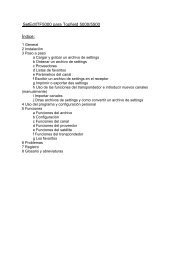SetEditFDU-HD for FDU-receiver and compatible Contents:
SetEditFDU-HD for FDU-receiver and compatible Contents:
SetEditFDU-HD for FDU-receiver and compatible Contents:
Create successful ePaper yourself
Turn your PDF publications into a flip-book with our unique Google optimized e-Paper software.
New or not existing channels (<strong>for</strong> the import function, see chapter 3.h)<br />
The icons <strong>for</strong> "locked", "skipped", "scrambled" <strong>and</strong> "<strong>HD</strong>".<br />
With a double click on the frame of a colour field, you get the default colour again.<br />
Convert:<br />
On the tab sheet "Convert" you can choose which options should be used, if you convert another<br />
settings file into the <strong>SetEdit<strong>FDU</strong></strong>-<strong>HD</strong> <strong>for</strong>mat.<br />
Sort channel list by satellites: The channels of the source list will be sorted by satellites, when you<br />
convert into the <strong>FDU</strong>-<strong>HD</strong> <strong>for</strong>mat.<br />
Keep gaps in channel list: In some settings there are "empty" channels that are inserted so that a<br />
new group of channel will start on a channel number that you can remember easier (like 50, 100, 222,<br />
1000, ...).<br />
Convert labels to FAV lists: The first 32 labels of the source list will be converted to FAV lists.<br />
Convert providers to FAV lists: The first 32 providers of the source list will be converted to FAV lists.<br />
Convert FAV lists to satellites: All FAV lists of the source list will be converted to satellites. All<br />
satellites that have the geographic position 0.0° east/west <strong>and</strong> that are empty are converted to a FAV<br />
satellite (the satellite configuration that you have saved be<strong>for</strong>e should of course contain such empty<br />
satellites).<br />
Note: If you want to use this function it is important that each FAV list of the source list only contains<br />
channels of one satellite.<br />
To make a satellite empty there is the function "clear" in the satellite menu (see chapter 5.d.)<br />
This option may be useful <strong>for</strong> example if the source list has more FAV lists as you can have in your<br />
<strong>SetEdit<strong>FDU</strong></strong>-<strong>HD</strong> settings <strong>and</strong> you want to keep all of them.<br />
Take FAV list(s) from source list: The first 32 FAV lists are taken from the source list (the <strong>FDU</strong>-<strong>HD</strong><br />
<strong>receiver</strong>s only have 32 FAV lists).<br />
If you want to convert a <strong>SetEdit<strong>FDU</strong></strong>-<strong>HD</strong> settings file into another <strong>for</strong>mat, you have to choose these<br />
options in the configuration menu of this other <strong>for</strong>mat. Depending on the <strong>receiver</strong> there can be up to<br />
10 different options.