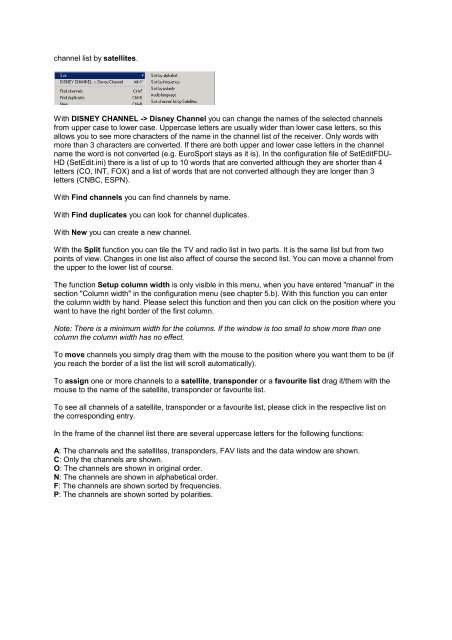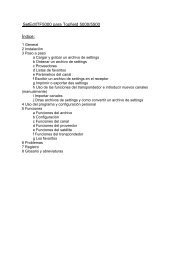SetEditFDU-HD for FDU-receiver and compatible Contents:
SetEditFDU-HD for FDU-receiver and compatible Contents:
SetEditFDU-HD for FDU-receiver and compatible Contents:
Create successful ePaper yourself
Turn your PDF publications into a flip-book with our unique Google optimized e-Paper software.
channel list by satellites.<br />
With DISNEY CHANNEL -> Disney Channel you can change the names of the selected channels<br />
from upper case to lower case. Uppercase letters are usually wider than lower case letters, so this<br />
allows you to see more characters of the name in the channel list of the <strong>receiver</strong>. Only words with<br />
more than 3 characters are converted. If there are both upper <strong>and</strong> lower case letters in the channel<br />
name the word is not converted (e.g. EuroSport stays as it is). In the configuration file of <strong>SetEdit<strong>FDU</strong></strong>-<br />
<strong>HD</strong> (SetEdit.ini) there is a list of up to 10 words that are converted although they are shorter than 4<br />
letters (CO, INT, FOX) <strong>and</strong> a list of words that are not converted although they are longer than 3<br />
letters (CNBC, ESPN).<br />
With Find channels you can find channels by name.<br />
With Find duplicates you can look <strong>for</strong> channel duplicates.<br />
With New you can create a new channel.<br />
With the Split function you can tile the TV <strong>and</strong> radio list in two parts. It is the same list but from two<br />
points of view. Changes in one list also affect of course the second list. You can move a channel from<br />
the upper to the lower list of course.<br />
The function Setup column width is only visible in this menu, when you have entered "manual" in the<br />
section "Column width" in the configuration menu (see chapter 5.b). With this function you can enter<br />
the column width by h<strong>and</strong>. Please select this function <strong>and</strong> then you can click on the position where you<br />
want to have the right border of the first column.<br />
Note: There is a minimum width <strong>for</strong> the columns. If the window is too small to show more than one<br />
column the column width has no effect.<br />
To move channels you simply drag them with the mouse to the position where you want them to be (if<br />
you reach the border of a list the list will scroll automatically).<br />
To assign one or more channels to a satellite, transponder or a favourite list drag it/them with the<br />
mouse to the name of the satellite, transponder or favourite list.<br />
To see all channels of a satellite, transponder or a favourite list, please click in the respective list on<br />
the corresponding entry.<br />
In the frame of the channel list there are several uppercase letters <strong>for</strong> the following functions:<br />
A: The channels <strong>and</strong> the satellites, transponders, FAV lists <strong>and</strong> the data window are shown.<br />
C: Only the channels are shown.<br />
O: The channels are shown in original order.<br />
N: The channels are shown in alphabetical order.<br />
F: The channels are shown sorted by frequencies.<br />
P: The channels are shown sorted by polarities.