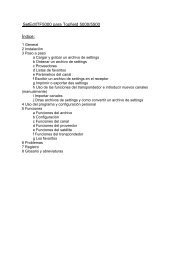SetEditFDU-HD for FDU-receiver and compatible Contents:
SetEditFDU-HD for FDU-receiver and compatible Contents:
SetEditFDU-HD for FDU-receiver and compatible Contents:
You also want an ePaper? Increase the reach of your titles
YUMPU automatically turns print PDFs into web optimized ePapers that Google loves.
3.i Settings from other <strong>receiver</strong>s <strong>and</strong> how to convert a settings file<br />
In the following you find a description how to transfer a settings file from a <strong>receiver</strong> of the same family<br />
into your <strong>receiver</strong> or how to convert a settings file from another <strong>receiver</strong> supported by SetEdit into the<br />
<strong>for</strong>mat you need, so you can write it into your <strong>receiver</strong>.<br />
Settings files from other <strong>receiver</strong>s of the same familiy<br />
If you have got two <strong>receiver</strong>s of the same family (e.g. two different <strong>receiver</strong> types of the same<br />
manufacturer) <strong>and</strong> you want to transfer a settings file from one <strong>receiver</strong> into the other you may get<br />
problems because in addition to the pure channel data also the satellite <strong>and</strong> LNB configuration <strong>and</strong><br />
some <strong>receiver</strong> identifications are included in the settings file. Many <strong>receiver</strong>s only accept settings files<br />
with their own <strong>receiver</strong> identifications. That is the reason why it is not so simple to exchange settings<br />
files between two <strong>receiver</strong>s even if the satellite <strong>and</strong> LNB configuration is the same.<br />
So if you want to write a settings file from one <strong>receiver</strong> into another, you should first read once the<br />
settings from the <strong>receiver</strong>, into which you want to write the settings file.<br />
Then please save the satellite configuration <strong>for</strong> this file: click with the right mouse button into the<br />
satellite list <strong>and</strong> select the function "save satellite configuration". Now your satellite <strong>and</strong> LNB<br />
configuration is saved on your disc.<br />
Open with "File" -> "Open" the settings file you want to write into the <strong>receiver</strong>. Then click with the right<br />
mouse button into the satellite list <strong>and</strong> choose the function "load satellite configuration" to overwrite the<br />
satellite configuration of this file with the satellite configuration you just saved.<br />
Finally you can write the settings file into your <strong>receiver</strong> without any problems.<br />
Example:<br />
You want to write a settings file from <strong>receiver</strong> A into <strong>receiver</strong> B.<br />
1. Read with "File" -> "Read from <strong>receiver</strong>" the settings from <strong>receiver</strong> B.<br />
2. Click with the right mouse button into the satellite list <strong>and</strong> choose the function "Save satellite<br />
configuration".<br />
3. Load the settings file from <strong>receiver</strong> A with "File" -> "Open" in SetEdit.<br />
4. Click with the right mouse button into the satellite list <strong>and</strong> choose the function "Load satellite<br />
configuration".<br />
5. Write this settings file into <strong>receiver</strong> B with "File" -> "Write into <strong>receiver</strong>".<br />
If you often take settings from the Internet but always want to keep your satellite settings, you can<br />
enable the option "When loading use personal sat settings" in the configuration menu. Then this part<br />
of the settings is always taken from your previously saved configuration.<br />
Convert a settings file<br />
You can convert all settings <strong>for</strong>mats that are supported by SetEdit <strong>and</strong> <strong>for</strong> that you have got the<br />
corresponding editor (in <strong>for</strong>m of a DLL file) into the <strong>SetEdit<strong>FDU</strong></strong>-<strong>HD</strong> <strong>for</strong>mat.<br />
In chapter 2 is described how you can add other SetEdit editors.