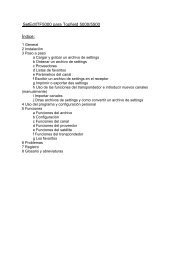SetEditFDU-HD for FDU-receiver and compatible Contents:
SetEditFDU-HD for FDU-receiver and compatible Contents:
SetEditFDU-HD for FDU-receiver and compatible Contents:
Create successful ePaper yourself
Turn your PDF publications into a flip-book with our unique Google optimized e-Paper software.
With PIDs you can choose if the PIDs are shown decimal or hexadecimal.<br />
Note: For some transponder types certain channel data boxes will disappear, e.g. DVB-C <strong>and</strong> DVB-T<br />
transponders have no polarity.<br />
You can find a longer description of the different PIDs, IDs <strong>and</strong> transponder data in chapter 3.g.<br />
With Delete you can delete selected channels or, when you are in a FAV list, remove them from this<br />
favourite list.<br />
You can also delete one or more selected channels by hitting the Del key on your keyboard.<br />
With Copy you can copy a channel, then you can paste the channel to another position.<br />
With Paste you can paste a channel that was previously deleted or copied.<br />
With Move to you can move a channel to a position that you enter with the keyboard.<br />
With Select you can select all, all scrambled, all locked, all skipped, all protected, all <strong>HD</strong><br />
channels, all C-b<strong>and</strong> channels or (<strong>for</strong> the import) all new or all not existing channels (depending on<br />
which channels are actually marked).<br />
With Invert selection you can invert the selection, the channels that are selected will become<br />
unselected <strong>and</strong> vice versa. If you like to delete all but one channel from a transponder, you can select<br />
the channel you like to keep, invert your selection <strong>and</strong> delete the now selected channels.<br />
With Mark as you can change the following properties <strong>for</strong> one or more selected channels at once:<br />
-Mark channel(s) as "(un)locked", "(not) skipped", "name (not) protected" or "(un)scrambled"<br />
-Assign channel(s) to a service type<br />
-Assign channel(s) to a FAV list or remove it/them from all FAV lists<br />
Mark new channels in: If you have opened more than one window of SetEdit (Import), you can mark<br />
in another channel list the channels that you don't have in your actual channel list.<br />
Mark not existing channels in: If you have opened more than one window of SetEdit (Import), you<br />
can mark in your actual channel list the channels that you don't have in another channel list.<br />
Remove new/not existing channel markings: With this function you can remove the markings <strong>for</strong><br />
new or not existing channels in your actual list (Import).<br />
With Sort you can sort selected channels by alphabet, by frequency or by polarity or sort the entire