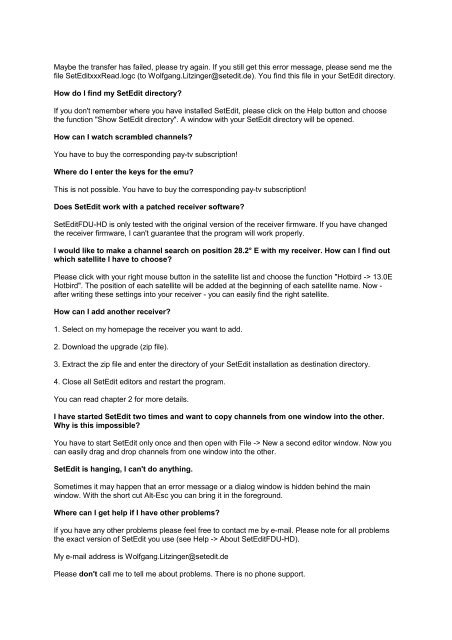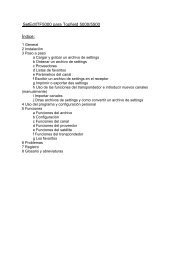SetEditFDU-HD for FDU-receiver and compatible Contents:
SetEditFDU-HD for FDU-receiver and compatible Contents:
SetEditFDU-HD for FDU-receiver and compatible Contents:
Create successful ePaper yourself
Turn your PDF publications into a flip-book with our unique Google optimized e-Paper software.
Maybe the transfer has failed, please try again. If you still get this error message, please send me the<br />
file SetEditxxxRead.logc (to Wolfgang.Litzinger@setedit.de). You find this file in your SetEdit directory.<br />
How do I find my SetEdit directory?<br />
If you don't remember where you have installed SetEdit, please click on the Help button <strong>and</strong> choose<br />
the function "Show SetEdit directory". A window with your SetEdit directory will be opened.<br />
How can I watch scrambled channels?<br />
You have to buy the corresponding pay-tv subscription!<br />
Where do I enter the keys <strong>for</strong> the emu?<br />
This is not possible. You have to buy the corresponding pay-tv subscription!<br />
Does SetEdit work with a patched <strong>receiver</strong> software?<br />
<strong>SetEdit<strong>FDU</strong></strong>-<strong>HD</strong> is only tested with the original version of the <strong>receiver</strong> firmware. If you have changed<br />
the <strong>receiver</strong> firmware, I can't guarantee that the program will work properly.<br />
I would like to make a channel search on position 28.2° E with my <strong>receiver</strong>. How can I find out<br />
which satellite I have to choose?<br />
Please click with your right mouse button in the satellite list <strong>and</strong> choose the function "Hotbird -> 13.0E<br />
Hotbird". The position of each satellite will be added at the beginning of each satellite name. Now -<br />
after writing these settings into your <strong>receiver</strong> - you can easily find the right satellite.<br />
How can I add another <strong>receiver</strong>?<br />
1. Select on my homepage the <strong>receiver</strong> you want to add.<br />
2. Download the upgrade (zip file).<br />
3. Extract the zip file <strong>and</strong> enter the directory of your SetEdit installation as destination directory.<br />
4. Close all SetEdit editors <strong>and</strong> restart the program.<br />
You can read chapter 2 <strong>for</strong> more details.<br />
I have started SetEdit two times <strong>and</strong> want to copy channels from one window into the other.<br />
Why is this impossible?<br />
You have to start SetEdit only once <strong>and</strong> then open with File -> New a second editor window. Now you<br />
can easily drag <strong>and</strong> drop channels from one window into the other.<br />
SetEdit is hanging, I can't do anything.<br />
Sometimes it may happen that an error message or a dialog window is hidden behind the main<br />
window. With the short cut Alt-Esc you can bring it in the <strong>for</strong>eground.<br />
Where can I get help if I have other problems?<br />
If you have any other problems please feel free to contact me by e-mail. Please note <strong>for</strong> all problems<br />
the exact version of SetEdit you use (see Help -> About <strong>SetEdit<strong>FDU</strong></strong>-<strong>HD</strong>).<br />
My e-mail address is Wolfgang.Litzinger@setedit.de<br />
Please don't call me to tell me about problems. There is no phone support.