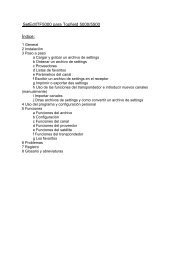SetEditFDU-HD for FDU-receiver and compatible Contents:
SetEditFDU-HD for FDU-receiver and compatible Contents:
SetEditFDU-HD for FDU-receiver and compatible Contents:
You also want an ePaper? Increase the reach of your titles
YUMPU automatically turns print PDFs into web optimized ePapers that Google loves.
With a double-click on the frame "TV channels" or "Radio channels" only the choosen channel list is<br />
shown. With another double-click on this frame both lists are shown again. With the "show" function of<br />
the menu of the channel list you have also the possibility to choose, if you only want to see the TV, the<br />
radio channels, or both channel types.<br />
You can also change the viewing mode of the PIDs, if you click on the letters "H" <strong>for</strong> hexadecimal or<br />
"D" <strong>for</strong> decimal in the frame of the "In<strong>for</strong>mation" section.<br />
For some functions you also have shortcuts <strong>for</strong> keyboard using:<br />
Ctrl-O: Open a settings file<br />
Ctrl-S: Save settings<br />
Ctrl-R: Read settings from the <strong>receiver</strong><br />
Ctrl-W: Write settings into the <strong>receiver</strong><br />
Ctrl-P: Print settings<br />
Ctrl-E: Export settings<br />
Alt-R: Show only radio channels<br />
Alt-T: Show only TV channels<br />
Alt-A: Show TV <strong>and</strong> radio channels<br />
Ctrl-0 (zero): Load the last used file<br />
F1: Help<br />
F2: Satellite list<br />
F3: Label list<br />
F4: Transponder list<br />
F5: Provider list<br />
F6: FAV list<br />
F7: TV list<br />
F8: Radio list<br />
F10: Configuration<br />
F11: Toggle between "Show only channels" <strong>and</strong> " Show all in<strong>for</strong>mation"<br />
Depending on the editor you are using, some lists are not available, <strong>for</strong> example the DVB2000 has no<br />
satellite list.<br />
To close a SetEdit window please click on the "close" button:<br />
or select "Close" from the "File" menu. If only one editor window is opened you close the complete<br />
program.<br />
If you select "Exit" from the "File" menu all open editor windows are closed. In the configuration you<br />
can enter with "Restore last session when starting" that all opened editor windows are restored when<br />
you start the program the next time.<br />
When you like to use this function you have to finish from SetEdit with the "File" -> "Exit" function. If<br />
you close all windows one by one only the last opened window will be restored.<br />
Note: If you have unsaved changes you are asked if you want to exit or first save these changes.