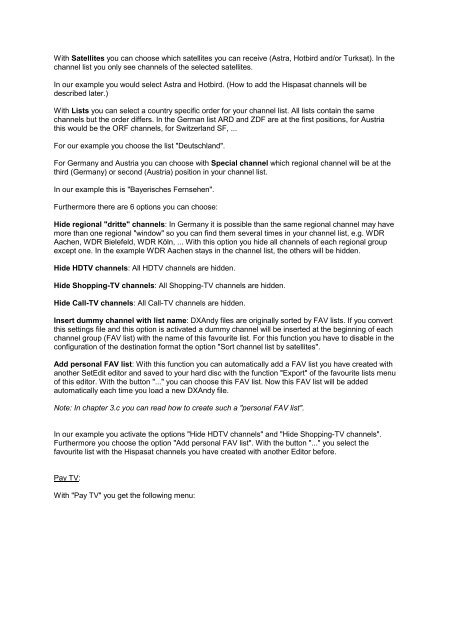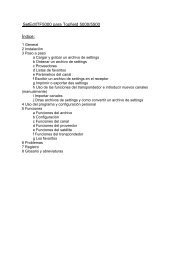SetEditFDU-HD for FDU-receiver and compatible Contents:
SetEditFDU-HD for FDU-receiver and compatible Contents:
SetEditFDU-HD for FDU-receiver and compatible Contents:
Create successful ePaper yourself
Turn your PDF publications into a flip-book with our unique Google optimized e-Paper software.
With Satellites you can choose which satellites you can receive (Astra, Hotbird <strong>and</strong>/or Turksat). In the<br />
channel list you only see channels of the selected satellites.<br />
In our example you would select Astra <strong>and</strong> Hotbird. (How to add the Hispasat channels will be<br />
described later.)<br />
With Lists you can select a country specific order <strong>for</strong> your channel list. All lists contain the same<br />
channels but the order differs. In the German list ARD <strong>and</strong> ZDF are at the first positions, <strong>for</strong> Austria<br />
this would be the ORF channels, <strong>for</strong> Switzerl<strong>and</strong> SF, ...<br />
For our example you choose the list "Deutschl<strong>and</strong>".<br />
For Germany <strong>and</strong> Austria you can choose with Special channel which regional channel will be at the<br />
third (Germany) or second (Austria) position in your channel list.<br />
In our example this is "Bayerisches Fernsehen".<br />
Furthermore there are 6 options you can choose:<br />
Hide regional "dritte" channels: In Germany it is possible than the same regional channel may have<br />
more than one regional "window" so you can find them several times in your channel list, e.g. WDR<br />
Aachen, WDR Bielefeld, WDR Köln, ... With this option you hide all channels of each regional group<br />
except one. In the example WDR Aachen stays in the channel list, the others will be hidden.<br />
Hide <strong>HD</strong>TV channels: All <strong>HD</strong>TV channels are hidden.<br />
Hide Shopping-TV channels: All Shopping-TV channels are hidden.<br />
Hide Call-TV channels: All Call-TV channels are hidden.<br />
Insert dummy channel with list name: DXAndy files are originally sorted by FAV lists. If you convert<br />
this settings file <strong>and</strong> this option is activated a dummy channel will be inserted at the beginning of each<br />
channel group (FAV list) with the name of this favourite list. For this function you have to disable in the<br />
configuration of the destination <strong>for</strong>mat the option "Sort channel list by satellites".<br />
Add personal FAV list: With this function you can automatically add a FAV list you have created with<br />
another SetEdit editor <strong>and</strong> saved to your hard disc with the function "Export" of the favourite lists menu<br />
of this editor. With the button "..." you can choose this FAV list. Now this FAV list will be added<br />
automatically each time you load a new DXAndy file.<br />
Note: In chapter 3.c you can read how to create such a "personal FAV list".<br />
In our example you activate the options "Hide <strong>HD</strong>TV channels" <strong>and</strong> "Hide Shopping-TV channels".<br />
Furthermore you choose the option "Add personal FAV list". With the button "..." you select the<br />
favourite list with the Hispasat channels you have created with another Editor be<strong>for</strong>e.<br />
Pay TV:<br />
With "Pay TV" you get the following menu: