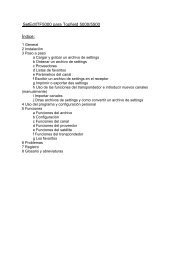SetEditFDU-HD for FDU-receiver and compatible Contents:
SetEditFDU-HD for FDU-receiver and compatible Contents:
SetEditFDU-HD for FDU-receiver and compatible Contents:
Create successful ePaper yourself
Turn your PDF publications into a flip-book with our unique Google optimized e-Paper software.
2 Installation<br />
System requirements:<br />
PC with Windows NT/2000/XP/Vista, an USB interface <strong>and</strong> 20 MB of free disc space. You also need<br />
an USB stick or drive.<br />
First Installation:<br />
If you like to install SetEdit <strong>for</strong> the first time, please start the file <strong>SetEdit<strong>FDU</strong></strong>-<strong>HD</strong>_installation_en.exe.<br />
In this window you can select, if you get in addition to the program a desktop shortcut <strong>and</strong> an entry in<br />
the start menu. Furthermore you can select that after the installation SetEdit is launched <strong>and</strong>/or the<br />
SetEdit directory is shown in the explorer.<br />
When you click on "Next", you can select the installation directory.<br />
The installation contains the program itself, some pictures <strong>and</strong> a sample settings file.<br />
There are no changes made to the Windows system files.<br />
You will also find the file <strong>SetEdit<strong>FDU</strong></strong>-<strong>HD</strong>.ini in this directory. Your personal configuration is saved in<br />
this file.<br />
If you have more than one <strong>receiver</strong> (with the right DLL modules), you can decide with which type of<br />
SetEdit the program should start. You just have to change the name of the exe file. Example: If you<br />
start <strong>SetEdit<strong>FDU</strong></strong>-<strong>HD</strong>.exe after the installation of <strong>SetEdit<strong>FDU</strong></strong>-<strong>HD</strong>_installation_en.exe the program will<br />
start as a <strong>FDU</strong>-<strong>HD</strong> editor. If you change the name of the <strong>SetEdit<strong>FDU</strong></strong>-<strong>HD</strong>.exe file into<br />
SetEditDVB2000.exe, the program will start as DVB2000 editor. Of course you can open additional<br />
<strong>SetEdit<strong>FDU</strong></strong>-<strong>HD</strong> if required.<br />
Add other editors:<br />
With SetEdit you can convert all settings <strong>for</strong>mats that are supported by SetEdit <strong>and</strong> <strong>for</strong> that you have<br />
got the corresponding editor (in <strong>for</strong>m of a DLL file) into any other supported <strong>for</strong>mat.<br />
In the following example I assume you have already installed a Topfield editor <strong>and</strong> want to add a<br />
Humax editor<br />
To add the Humax editor to your already existing Topfield editor, you have to select the Humax<br />
<strong>receiver</strong> on my homepage