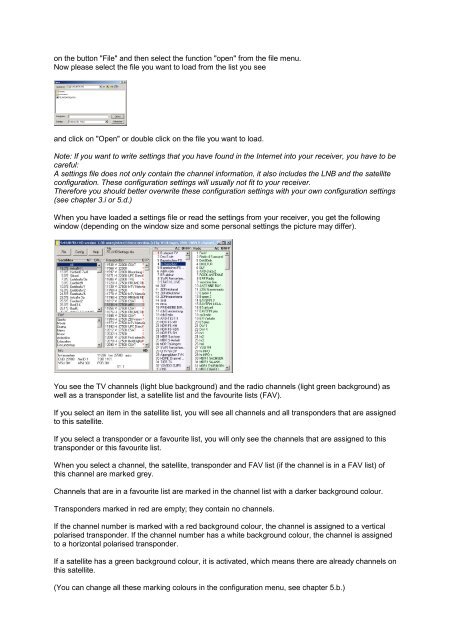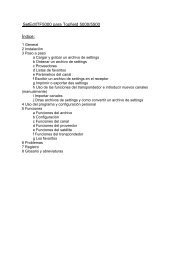SetEditFDU-HD for FDU-receiver and compatible Contents:
SetEditFDU-HD for FDU-receiver and compatible Contents:
SetEditFDU-HD for FDU-receiver and compatible Contents:
You also want an ePaper? Increase the reach of your titles
YUMPU automatically turns print PDFs into web optimized ePapers that Google loves.
on the button "File" <strong>and</strong> then select the function "open" from the file menu.<br />
Now please select the file you want to load from the list you see<br />
<strong>and</strong> click on "Open" or double click on the file you want to load.<br />
Note: If you want to write settings that you have found in the Internet into your <strong>receiver</strong>, you have to be<br />
careful:<br />
A settings file does not only contain the channel in<strong>for</strong>mation, it also includes the LNB <strong>and</strong> the satellite<br />
configuration. These configuration settings will usually not fit to your <strong>receiver</strong>.<br />
There<strong>for</strong>e you should better overwrite these configuration settings with your own configuration settings<br />
(see chapter 3.i or 5.d.)<br />
When you have loaded a settings file or read the settings from your <strong>receiver</strong>, you get the following<br />
window (depending on the window size <strong>and</strong> some personal settings the picture may differ).<br />
You see the TV channels (light blue background) <strong>and</strong> the radio channels (light green background) as<br />
well as a transponder list, a satellite list <strong>and</strong> the favourite lists (FAV).<br />
If you select an item in the satellite list, you will see all channels <strong>and</strong> all transponders that are assigned<br />
to this satellite.<br />
If you select a transponder or a favourite list, you will only see the channels that are assigned to this<br />
transponder or this favourite list.<br />
When you select a channel, the satellite, transponder <strong>and</strong> FAV list (if the channel is in a FAV list) of<br />
this channel are marked grey.<br />
Channels that are in a favourite list are marked in the channel list with a darker background colour.<br />
Transponders marked in red are empty; they contain no channels.<br />
If the channel number is marked with a red background colour, the channel is assigned to a vertical<br />
polarised transponder. If the channel number has a white background colour, the channel is assigned<br />
to a horizontal polarised transponder.<br />
If a satellite has a green background colour, it is activated, which means there are already channels on<br />
this satellite.<br />
(You can change all these marking colours in the configuration menu, see chapter 5.b.)