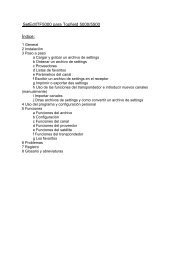SetEditFDU-HD for FDU-receiver and compatible Contents:
SetEditFDU-HD for FDU-receiver and compatible Contents:
SetEditFDU-HD for FDU-receiver and compatible Contents:
Create successful ePaper yourself
Turn your PDF publications into a flip-book with our unique Google optimized e-Paper software.
6. FAQ<br />
What do I need to transfer the settings from the <strong>receiver</strong> to the PC <strong>and</strong> back?<br />
You need an USB stick/drive.<br />
Why is it not possible to convert into the <strong>SetEdit<strong>FDU</strong></strong>-<strong>HD</strong> <strong>for</strong>mat?<br />
It is only possible to convert another settings file into the <strong>SetEdit<strong>FDU</strong></strong>-<strong>HD</strong> <strong>for</strong>mat, if you have saved the<br />
satellite configuration be<strong>for</strong>e (see chapter 3.i).<br />
I have got two <strong>receiver</strong>s of the same family, how can I load the settings from one <strong>receiver</strong> into<br />
the other?<br />
You want to write a settings file from <strong>receiver</strong> A into <strong>receiver</strong> B.<br />
1. Read with "File" -> "Read from <strong>receiver</strong>" the settings from <strong>receiver</strong> B.<br />
2. Click with the right mouse button into the satellite list <strong>and</strong> choose the function "Save satellite<br />
configuration".<br />
3. Load the settings file from <strong>receiver</strong> A with "File" -> "Open" in SetEdit.<br />
4. Click with the right mouse button into the satellite list <strong>and</strong> choose the function "Load satellite<br />
configuration".<br />
5. Write this settings file into <strong>receiver</strong> B with "File" -> "Write into <strong>receiver</strong>".<br />
You can read chapter 3.i <strong>for</strong> more details.<br />
How can I add the same list with my favourite channels to different settings lists?<br />
Please create a favourite list with these channels <strong>and</strong> save this list to your hard disc with the export<br />
function of the favourite lists menu. Then you can insert this list in every settings file you want with the<br />
import function of the same menu (see chapter 3.c).<br />
I have registered SetEditTopfield5000 <strong>and</strong> I want to create settings <strong>for</strong> my Humax <strong>receiver</strong>. Why<br />
do I always get the message "Unregistered demo version" when I start the program?<br />
You have to register SetEdit <strong>for</strong> every <strong>receiver</strong> separately.<br />
I registered version 1.00, but on the homepage I found the version 1.05 Do I have to buy a new<br />
registration key?<br />
No, you don't have to buy a new registration key. Just download the upgrade from the site<br />
www.setedit.de <strong>and</strong> install this upgrade in your already existing SetEdit directory.<br />
I want to write Humax settings into my Topfield <strong>receiver</strong>. How can I do this?<br />
Load the Humax settings into the corresponding SetEdit editor <strong>and</strong> convert them with File -> Convert<br />
to -> Topfield into the <strong>for</strong>mat you need <strong>for</strong> your Topfield <strong>receiver</strong>. Now you can write these settings into<br />
your Topfield <strong>receiver</strong> (see chapter 3.i).<br />
I want to write Humax settings into my Topfield <strong>receiver</strong>. Do I have to register both versions?<br />
You only have to register the version you need to write into the <strong>receiver</strong>. In the example this is the<br />
Topfield editor.<br />
When I read from the <strong>receiver</strong> I get the message "Error loading file".