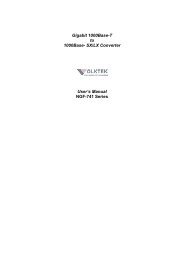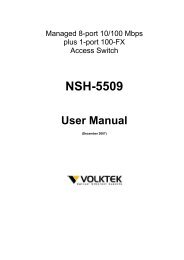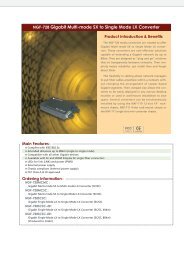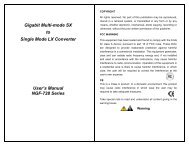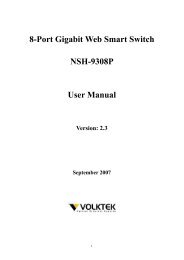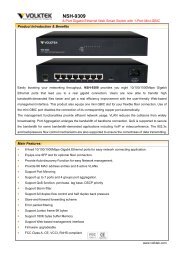NSH-566 Modularized 24 (100Base-FX) + 2G Access Switch
NSH-566 Modularized 24 (100Base-FX) + 2G Access Switch
NSH-566 Modularized 24 (100Base-FX) + 2G Access Switch
You also want an ePaper? Increase the reach of your titles
YUMPU automatically turns print PDFs into web optimized ePapers that Google loves.
<strong>Modularized</strong> <strong>24</strong>+<strong>2G</strong> <strong>Switch</strong><br />
4. Remote File Name: Type the image file name.<br />
5. Press Ctrl+A to go to the action line.<br />
6. Select . The <strong>Switch</strong> will start to download the image file.<br />
8. When the restore function is successful, the image is downloaded.<br />
9. Restart the <strong>Switch</strong> to resume normal operations.<br />
4-6-3. Backup Configuration File<br />
Use the Backup Configuration File page to save the current EEPROM<br />
value to image file. Then when necessary, go to the update configure<br />
page to retrieve the EEPROM value.<br />
1. Start the TFTP server.<br />
2. Select on this page.<br />
3. TFTP Server: Type the IP of TFTP server.<br />
4. Remote File Name: Type the image file name.<br />
5. Press Ctrl+A to go to the action line.<br />
6. Select . The <strong>Switch</strong> will start to save the image file.<br />
6. When backup function successfully, the image file is saved to the<br />
designated TFTP server.<br />
7. Follow the instructions given in the Restore Configure File page to<br />
restore lost settings<br />
103