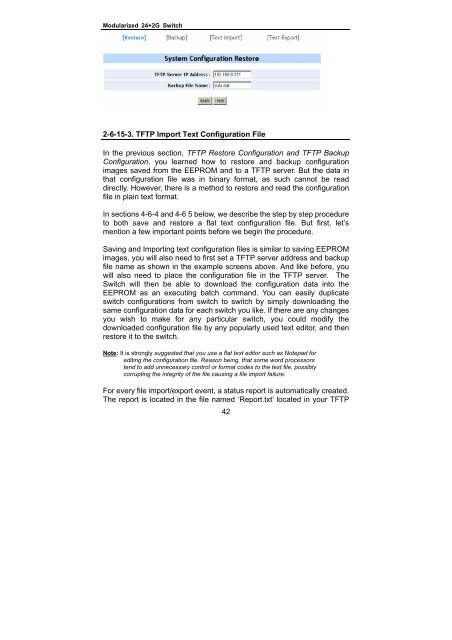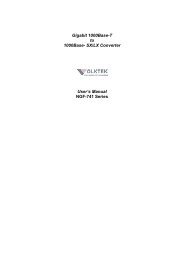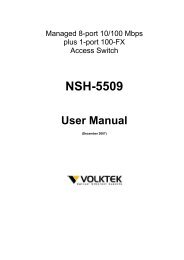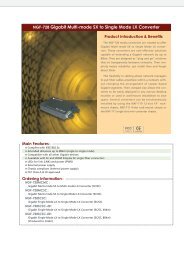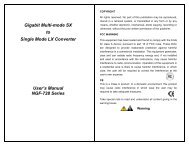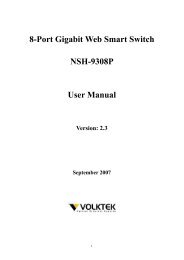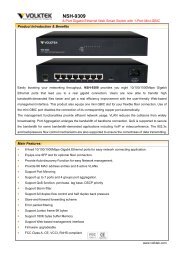NSH-566 Modularized 24 (100Base-FX) + 2G Access Switch
NSH-566 Modularized 24 (100Base-FX) + 2G Access Switch
NSH-566 Modularized 24 (100Base-FX) + 2G Access Switch
You also want an ePaper? Increase the reach of your titles
YUMPU automatically turns print PDFs into web optimized ePapers that Google loves.
<strong>Modularized</strong> <strong>24</strong>+<strong>2G</strong> <strong>Switch</strong><br />
2-6-15-3. TFTP Import Text Configuration File<br />
In the previous section, TFTP Restore Configuration and TFTP Backup<br />
Configuration, you learned how to restore and backup configuration<br />
images saved from the EEPROM and to a TFTP server. But the data in<br />
that configuration file was in binary format, as such cannot be read<br />
directly. However, there is a method to restore and read the configuration<br />
file in plain text format.<br />
In sections 4-6-4 and 4-6 5 below, we describe the step by step procedure<br />
to both save and restore a flat text configuration file. But first, let’s<br />
mention a few important points before we begin the procedure.<br />
Saving and Importing text configuration files is similar to saving EEPROM<br />
images, you will also need to first set a TFTP server address and backup<br />
file name as shown in the example screens above. And like before, you<br />
will also need to place the configuration file in the TFTP server. The<br />
<strong>Switch</strong> will then be able to download the configuration data into the<br />
EEPROM as an executing batch command. You can easily duplicate<br />
switch configurations from switch to switch by simply downloading the<br />
same configuration data for each switch you like. If there are any changes<br />
you wish to make for any particular switch, you could modify the<br />
downloaded configuration file by any popularly used text editor, and then<br />
restore it to the switch.<br />
Note: It is strongly suggested that you use a flat text editor such as Notepad for<br />
editing the configuration file. Reason being, that some word processors<br />
tend to add unnecessary control or format codes to the text file, possibly<br />
corrupting the integrity of the file causing a file import failure.<br />
For every file import/export event, a status report is automatically created.<br />
The report is located in the file named ‘Report.txt’ located in your TFTP<br />
42