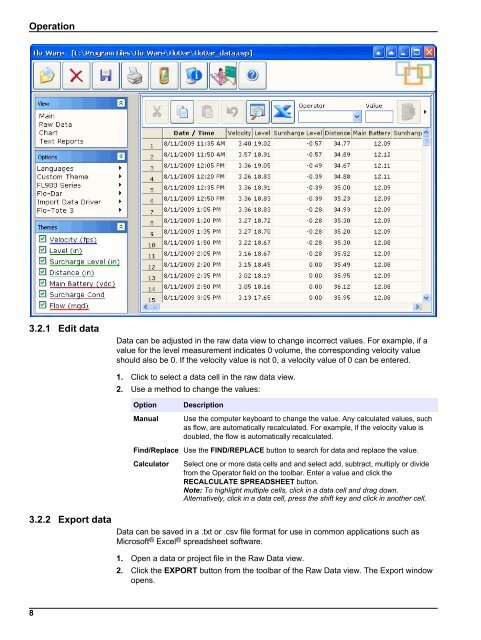Flo-Ware Manual - Hachflow
Flo-Ware Manual - Hachflow
Flo-Ware Manual - Hachflow
You also want an ePaper? Increase the reach of your titles
YUMPU automatically turns print PDFs into web optimized ePapers that Google loves.
Operation<br />
3.2.1 Edit data<br />
Data can be adjusted in the raw data view to change incorrect values. For example, if a<br />
value for the level measurement indicates 0 volume, the corresponding velocity value<br />
should also be 0. If the velocity value is not 0, a velocity value of 0 can be entered.<br />
1. Click to select a data cell in the raw data view.<br />
2. Use a method to change the values:<br />
Option<br />
<strong>Manual</strong><br />
Description<br />
Use the computer keyboard to change the value. Any calculated values, such<br />
as flow, are automatically recalculated. For example, if the velocity value is<br />
doubled, the flow is automatically recalculated.<br />
Find/Replace Use the FIND/REPLACE button to search for data and replace the value.<br />
Calculator<br />
Select one or more data cells and and select add, subtract, multiply or divide<br />
from the Operator field on the toolbar. Enter a value and click the<br />
RECALCULATE SPREADSHEET button.<br />
Note: To highlight multiple cells, click in a data cell and drag down.<br />
Alternatively, click in a data cell, press the shift key and click in another cell.<br />
3.2.2 Export data<br />
Data can be saved in a .txt or .csv file format for use in common applications such as<br />
Microsoft ® Excel ® spreadsheet software.<br />
1. Open a data or project file in the Raw Data view.<br />
2. Click the EXPORT button from the toolbar of the Raw Data view. The Export window<br />
opens.<br />
8