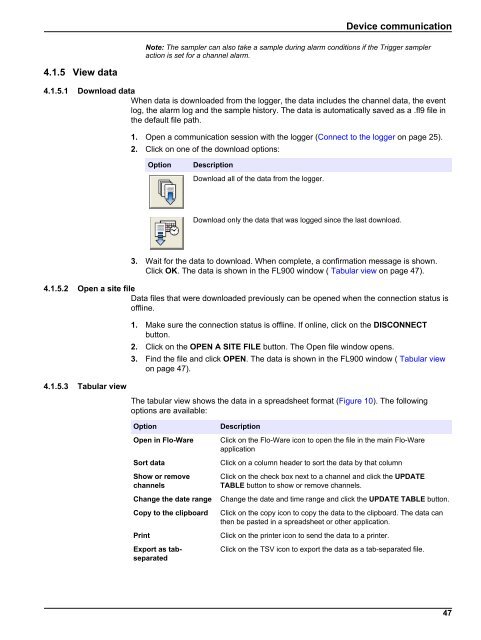Flo-Ware Manual - Hachflow
Flo-Ware Manual - Hachflow
Flo-Ware Manual - Hachflow
Create successful ePaper yourself
Turn your PDF publications into a flip-book with our unique Google optimized e-Paper software.
Device communication<br />
Note: The sampler can also take a sample during alarm conditions if the Trigger sampler<br />
action is set for a channel alarm.<br />
4.1.5 View data<br />
4.1.5.1 Download data<br />
When data is downloaded from the logger, the data includes the channel data, the event<br />
log, the alarm log and the sample history. The data is automatically saved as a .fl9 file in<br />
the default file path.<br />
1. Open a communication session with the logger (Connect to the logger on page 25).<br />
2. Click on one of the download options:<br />
Option<br />
Description<br />
Download all of the data from the logger.<br />
Download only the data that was logged since the last download.<br />
3. Wait for the data to download. When complete, a confirmation message is shown.<br />
Click OK. The data is shown in the FL900 window ( Tabular view on page 47).<br />
4.1.5.2 Open a site file<br />
Data files that were downloaded previously can be opened when the connection status is<br />
offline.<br />
4.1.5.3 Tabular view<br />
1. Make sure the connection status is offline. If online, click on the DISCONNECT<br />
button.<br />
2. Click on the OPEN A SITE FILE button. The Open file window opens.<br />
3. Find the file and click OPEN. The data is shown in the FL900 window ( Tabular view<br />
on page 47).<br />
The tabular view shows the data in a spreadsheet format (Figure 10). The following<br />
options are available:<br />
Option<br />
Open in <strong>Flo</strong>-<strong>Ware</strong><br />
Sort data<br />
Show or remove<br />
channels<br />
Change the date range<br />
Copy to the clipboard<br />
Print<br />
Export as tabseparated<br />
Description<br />
Click on the <strong>Flo</strong>-<strong>Ware</strong> icon to open the file in the main <strong>Flo</strong>-<strong>Ware</strong><br />
application<br />
Click on a column header to sort the data by that column<br />
Click on the check box next to a channel and click the UPDATE<br />
TABLE button to show or remove channels.<br />
Change the date and time range and click the UPDATE TABLE button.<br />
Click on the copy icon to copy the data to the clipboard. The data can<br />
then be pasted in a spreadsheet or other application.<br />
Click on the printer icon to send the data to a printer.<br />
Click on the TSV icon to export the data as a tab-separated file.<br />
47