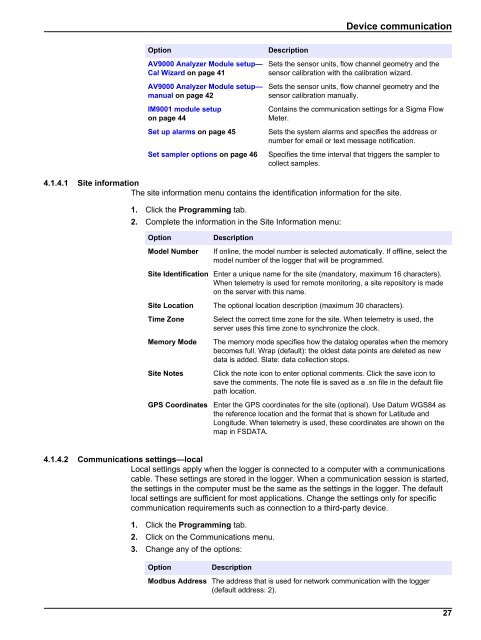Flo-Ware Manual - Hachflow
Flo-Ware Manual - Hachflow
Flo-Ware Manual - Hachflow
You also want an ePaper? Increase the reach of your titles
YUMPU automatically turns print PDFs into web optimized ePapers that Google loves.
Device communication<br />
Option<br />
AV9000 Analyzer Module setup—<br />
Cal Wizard on page 41<br />
AV9000 Analyzer Module setup—<br />
manual on page 42<br />
IM9001 module setup<br />
on page 44<br />
Set up alarms on page 45<br />
Set sampler options on page 46<br />
Description<br />
Sets the sensor units, flow channel geometry and the<br />
sensor calibration with the calibration wizard.<br />
Sets the sensor units, flow channel geometry and the<br />
sensor calibration manually.<br />
Contains the communication settings for a Sigma <strong>Flo</strong>w<br />
Meter.<br />
Sets the system alarms and specifies the address or<br />
number for email or text message notification.<br />
Specifies the time interval that triggers the sampler to<br />
collect samples.<br />
4.1.4.1 Site information<br />
The site information menu contains the identification information for the site.<br />
1. Click the Programming tab.<br />
2. Complete the information in the Site Information menu:<br />
Option<br />
Model Number<br />
Description<br />
If online, the model number is selected automatically. If offline, select the<br />
model number of the logger that will be programmed.<br />
Site Identification Enter a unique name for the site (mandatory, maximum 16 characters).<br />
When telemetry is used for remote monitoring, a site repository is made<br />
on the server with this name.<br />
Site Location<br />
Time Zone<br />
Memory Mode<br />
Site Notes<br />
GPS Coordinates<br />
The optional location description (maximum 30 characters).<br />
Select the correct time zone for the site. When telemetry is used, the<br />
server uses this time zone to synchronize the clock.<br />
The memory mode specifies how the datalog operates when the memory<br />
becomes full. Wrap (default): the oldest data points are deleted as new<br />
data is added. Slate: data collection stops.<br />
Click the note icon to enter optional comments. Click the save icon to<br />
save the comments. The note file is saved as a .sn file in the default file<br />
path location.<br />
Enter the GPS coordinates for the site (optional). Use Datum WGS84 as<br />
the reference location and the format that is shown for Latitude and<br />
Longitude. When telemetry is used, these coordinates are shown on the<br />
map in FSDATA.<br />
4.1.4.2 Communications settings—local<br />
Local settings apply when the logger is connected to a computer with a communications<br />
cable. These settings are stored in the logger. When a communication session is started,<br />
the settings in the computer must be the same as the settings in the logger. The default<br />
local settings are sufficient for most applications. Change the settings only for specific<br />
communication requirements such as connection to a third-party device.<br />
1. Click the Programming tab.<br />
2. Click on the Communications menu.<br />
3. Change any of the options:<br />
Option<br />
Description<br />
Modbus Address The address that is used for network communication with the logger<br />
(default address: 2).<br />
27