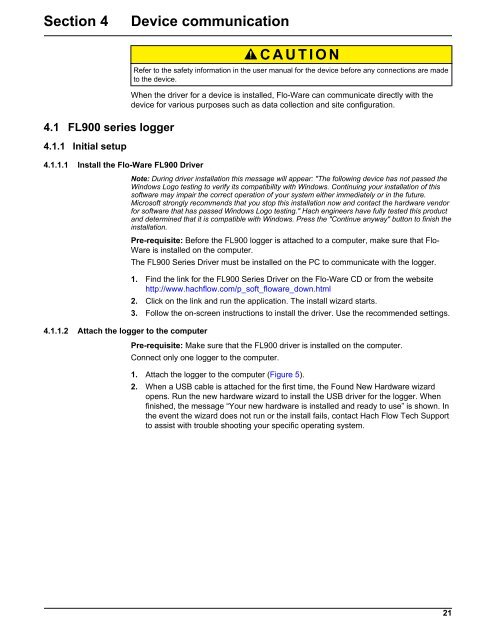Flo-Ware Manual - Hachflow
Flo-Ware Manual - Hachflow
Flo-Ware Manual - Hachflow
Create successful ePaper yourself
Turn your PDF publications into a flip-book with our unique Google optimized e-Paper software.
Section 4<br />
Device communication<br />
4.1 FL900 series logger<br />
4.1.1 Initial setup<br />
4.1.1.1 Install the <strong>Flo</strong>-<strong>Ware</strong> FL900 Driver<br />
4.1.1.2 Attach the logger to the computer<br />
C A U T I O N<br />
Refer to the safety information in the user manual for the device before any connections are made<br />
to the device.<br />
When the driver for a device is installed, <strong>Flo</strong>-<strong>Ware</strong> can communicate directly with the<br />
device for various purposes such as data collection and site configuration.<br />
Note: During driver installation this message will appear: "The following device has not passed the<br />
Windows Logo testing to verify its compatibility with Windows. Continuing your installation of this<br />
software may impair the correct operation of your system either immediately or in the future.<br />
Microsoft strongly recommends that you stop this installation now and contact the hardware vendor<br />
for software that has passed Windows Logo testing." Hach engineers have fully tested this product<br />
and determined that it is compatible with Windows. Press the "Continue anyway" button to finish the<br />
installation.<br />
Pre-requisite: Before the FL900 logger is attached to a computer, make sure that <strong>Flo</strong>-<br />
<strong>Ware</strong> is installed on the computer.<br />
The FL900 Series Driver must be installed on the PC to communicate with the logger.<br />
1. Find the link for the FL900 Series Driver on the <strong>Flo</strong>-<strong>Ware</strong> CD or from the website<br />
http://www.hachflow.com/p_soft_floware_down.html<br />
2. Click on the link and run the application. The install wizard starts.<br />
3. Follow the on-screen instructions to install the driver. Use the recommended settings.<br />
Pre-requisite: Make sure that the FL900 driver is installed on the computer.<br />
Connect only one logger to the computer.<br />
1. Attach the logger to the computer (Figure 5).<br />
2. When a USB cable is attached for the first time, the Found New Hardware wizard<br />
opens. Run the new hardware wizard to install the USB driver for the logger. When<br />
finished, the message “Your new hardware is installed and ready to use” is shown. In<br />
the event the wizard does not run or the install fails, contact Hach <strong>Flo</strong>w Tech Support<br />
to assist with trouble shooting your specific operating system.<br />
21