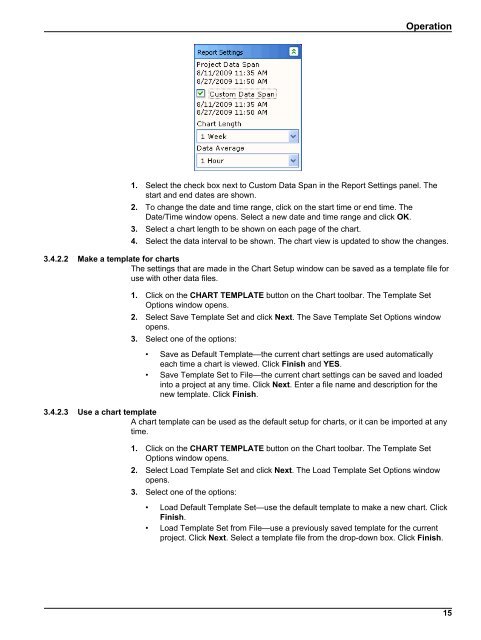Flo-Ware Manual - Hachflow
Flo-Ware Manual - Hachflow
Flo-Ware Manual - Hachflow
Create successful ePaper yourself
Turn your PDF publications into a flip-book with our unique Google optimized e-Paper software.
Operation<br />
1. Select the check box next to Custom Data Span in the Report Settings panel. The<br />
start and end dates are shown.<br />
2. To change the date and time range, click on the start time or end time. The<br />
Date/Time window opens. Select a new date and time range and click OK.<br />
3. Select a chart length to be shown on each page of the chart.<br />
4. Select the data interval to be shown. The chart view is updated to show the changes.<br />
3.4.2.2 Make a template for charts<br />
The settings that are made in the Chart Setup window can be saved as a template file for<br />
use with other data files.<br />
1. Click on the CHART TEMPLATE button on the Chart toolbar. The Template Set<br />
Options window opens.<br />
2. Select Save Template Set and click Next. The Save Template Set Options window<br />
opens.<br />
3. Select one of the options:<br />
• Save as Default Template—the current chart settings are used automatically<br />
each time a chart is viewed. Click Finish and YES.<br />
• Save Template Set to File—the current chart settings can be saved and loaded<br />
into a project at any time. Click Next. Enter a file name and description for the<br />
new template. Click Finish.<br />
3.4.2.3 Use a chart template<br />
A chart template can be used as the default setup for charts, or it can be imported at any<br />
time.<br />
1. Click on the CHART TEMPLATE button on the Chart toolbar. The Template Set<br />
Options window opens.<br />
2. Select Load Template Set and click Next. The Load Template Set Options window<br />
opens.<br />
3. Select one of the options:<br />
• Load Default Template Set—use the default template to make a new chart. Click<br />
Finish.<br />
• Load Template Set from File—use a previously saved template for the current<br />
project. Click Next. Select a template file from the drop-down box. Click Finish.<br />
15