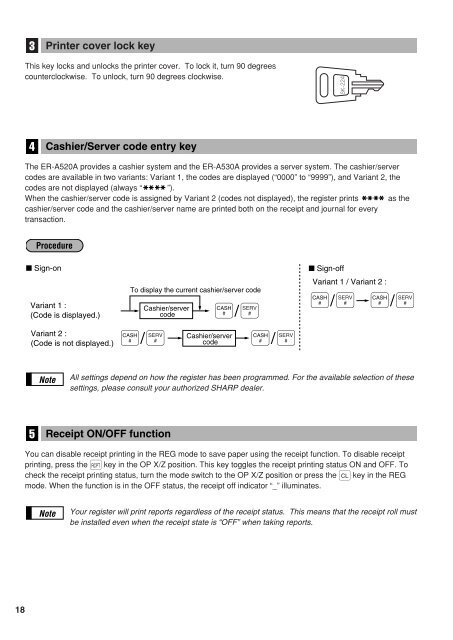- Page 1 and 2: ELECTRONIC CASH REGISTER INSTRUCTIO
- Page 3 and 4: INTRODUCTION Thank you very much fo
- Page 5 and 6: Taxable subtotal ·········
- Page 7 and 8: Functional programming 2 (#2111) ·
- Page 9 and 10: Closed GLU/PBLU report ······
- Page 11 and 12: EXTERNAL VIEW OF THE ER-A530A Front
- Page 13 and 14: KEYBOARD 1 ER-A520A standard keyboa
- Page 15 and 16: NO DEL No delete key C NEXT Condime
- Page 17 and 18: LEVEL # PLU level shift number key
- Page 19: KEYS AND SWITCHES 1 Mode switch and
- Page 23 and 24: Procedure ■ Sign-on Variant 1 : (
- Page 25 and 26: UPC entries Scan UPC code Ä UPC co
- Page 27 and 28: Successive multiplication entries T
- Page 29 and 30: Single item cash sale (SICS)/single
- Page 31 and 32: ii) Manual scale entries of refunde
- Page 33 and 34: Example Direct PLU1: PLU code 1 (PL
- Page 35 and 36: Example PLU price level 1: PLU 1 ($
- Page 37 and 38: Mix-and-match entries This function
- Page 39 and 40: UPC learning function When you ente
- Page 41 and 42: Example • Price change mode Key o
- Page 43 and 44: 3 Finalization of transaction Cash
- Page 45 and 46: 4 Food stamp calculations Food stam
- Page 47 and 48: 5 Tax calculations Automatic tax Wh
- Page 49 and 50: Tax status shift Your machine allow
- Page 51 and 52: Example Key operation Print 111 n C
- Page 53 and 54: Deposit entries Deposit refers to a
- Page 55 and 56: Bill totalizing/bill transfer Bill
- Page 57 and 58: Example One of the dept. 9 items is
- Page 59 and 60: 7 Auxiliary entries Percent calcula
- Page 61 and 62: Refund entries If a refund item is
- Page 63 and 64: Gratuity Calculation When the payme
- Page 65 and 66: Tip editing This function is used f
- Page 67 and 68: Received on account entries Procedu
- Page 69 and 70: 10 WASTE mode This mode is used to
- Page 71 and 72:
3 Subtotal void You can void an ent
- Page 73 and 74:
OVERRIDE ENTRIES Programmed limits
- Page 75 and 76:
SPECIAL PRINTING FUNCTIONS 1 Copy r
- Page 77 and 78:
5 Printing of header and footer gra
- Page 79 and 80:
FOR THE MANAGER PRIOR TO PROGRAMMIN
- Page 81 and 82:
79 Alphanumeric character code tabl
- Page 83 and 84:
Time Set the time using the militar
- Page 85 and 86:
Note Group number You can assign a
- Page 87 and 88:
Functional selection PGM 2 Procedur
- Page 89 and 90:
4 Programming for discount keys (-)
- Page 91 and 92:
Functional programming PGM 2 Proced
- Page 93 and 94:
Programming for the Ç, Å, ', and
- Page 95 and 96:
9 Programming for the automatic tax
- Page 97 and 98:
• If the tax is not provided for
- Page 99 and 100:
2 Setting the register and consecut
- Page 101 and 102:
Procedure One- or two-*digit number
- Page 103 and 104:
Example Programming the tax rate 4%
- Page 105 and 106:
Procedure 2110 Dept. code *ABCDEF .
- Page 107 and 108:
A limit amount (HALO) of entry You
- Page 109 and 110:
Group number You can assign departm
- Page 111 and 112:
Department key positioning PGM 2 Yo
- Page 113 and 114:
Sign (+/-) The function of every PL
- Page 115 and 116:
Unit prices PGM 1 PGM 2 1210 Direct
- Page 117 and 118:
* Item: Selection: Entry: A Delete
- Page 119 and 120:
Example Programming ABCDEF=010001 f
- Page 121 and 122:
Commission groups PGM 2 2215 2235 D
- Page 123 and 124:
Age limitation PGM 2 2280 2236 2081
- Page 125 and 126:
Adding the stock quantity Example T
- Page 127 and 128:
Example Programming mix-and-match t
- Page 129 and 130:
Assigning PLUs for condiment entry
- Page 131 and 132:
Programming Non-PLU code format PGM
- Page 133 and 134:
Example Programming of PLU 1 (level
- Page 135 and 136:
6 Programming for miscellaneous key
- Page 137 and 138:
Example Programming “Ÿ” for th
- Page 139 and 140:
Percent entry type (%) PGM 2 2310 Y
- Page 141 and 142:
Vendor or store coupon selection (-
- Page 143 and 144:
*2: Item: Selection: Entry: A GLU/P
- Page 145 and 146:
High amount lockout (HALO) for chec
- Page 147 and 148:
CAT programming When you use a cred
- Page 149 and 150:
Function no. Key or function In def
- Page 151 and 152:
Function no. Key or function In def
- Page 153 and 154:
Functional programming Procedure PG
- Page 155 and 156:
Available mode for PLU level shift
- Page 157 and 158:
**P: 3 * Item: Selection: Entry: A
- Page 159 and 160:
**P: 11 (ABCDEFGH: Always enter 0.)
- Page 161 and 162:
Programming of logo messages Your r
- Page 163 and 164:
Setting the time range for hourly r
- Page 165 and 166:
Functional programming for the prin
- Page 167 and 168:
Validation message You can program
- Page 169 and 170:
Example Assigning channel 1 to the
- Page 171 and 172:
Remote printer name Procedure PGM 2
- Page 173 and 174:
RS-232C interface PGM 2 6110 6111 6
- Page 175 and 176:
Programming the CAT interface 7116
- Page 177 and 178:
Secret codes to control access to t
- Page 179 and 180:
11 TRAINING mode The training mode
- Page 181 and 182:
Program for: Mode switch position J
- Page 183 and 184:
3 Reading of programmed key nos. fo
- Page 185 and 186:
13 Reading of programmed items for
- Page 187 and 188:
14 Reading of programmed items for
- Page 189 and 190:
16 Reading of programmed tax tables
- Page 191 and 192:
EAN-13 • Ordinary EAN-13 code (us
- Page 193 and 194:
Item Mode switch position X1/Z1 X2/
- Page 195 and 196:
Item Dynamic UPC report by associat
- Page 197 and 198:
2 Daily sales totals General report
- Page 199 and 200:
Item 1 counter and total Item 1 tot
- Page 201 and 202:
Cashier/Server report Using this fu
- Page 203 and 204:
Full department report Individual g
- Page 205 and 206:
UPC code UPC total for price level
- Page 207 and 208:
PLU/UPC zero sales report by depart
- Page 209 and 210:
Closed GLU/PBLU report • Sample X
- Page 211 and 212:
Transaction report Cash in drawer r
- Page 213 and 214:
Deleting of non-accessed UPCs • S
- Page 215 and 216:
COMPULSORY CASH/CHECK DECLARATION I
- Page 217 and 218:
OPERATOR MAINTENANCE 1 In case of p
- Page 219 and 220:
4 Installing and removing the paper
- Page 221 and 222:
Removing the journal paper roll Are
- Page 223 and 224:
5 Cleaning the print head When the
- Page 225 and 226:
8 Before calling for service The ma
- Page 227 and 228:
SPECIFICATIONS Model: ER-A520A/A530