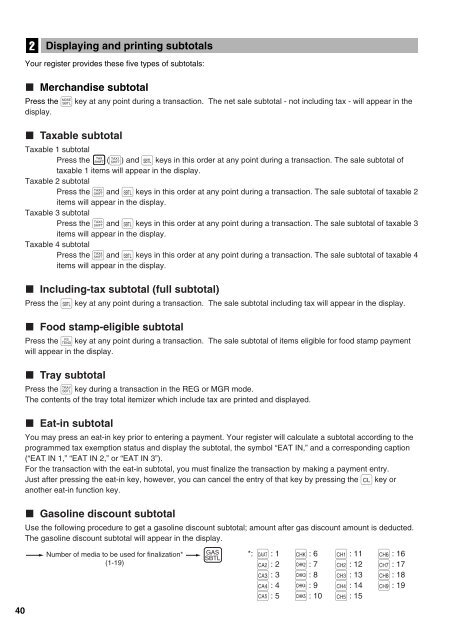ER-A520/ER-A530 INSTRUCTION MANUAL
ER-A520/ER-A530 INSTRUCTION MANUAL
ER-A520/ER-A530 INSTRUCTION MANUAL
Create successful ePaper yourself
Turn your PDF publications into a flip-book with our unique Google optimized e-Paper software.
40<br />
2<br />
Displaying and printing subtotals<br />
Your register provides these five types of subtotals:<br />
Merchandise subtotal<br />
Press the  key at any point during a transaction. The net sale subtotal - not including tax - will appear in the<br />
display.<br />
Taxable subtotal<br />
Taxable 1 subtotal<br />
Press the<br />
TAX<br />
SHIFT<br />
(') and ı keys in this order at any point during a transaction. The sale subtotal of<br />
taxable 1 items will appear in the display.<br />
Taxable 2 subtotal<br />
Press the | and ı keys in this order at any point during a transaction. The sale subtotal of taxable 2<br />
items will appear in the display.<br />
Taxable 3 subtotal<br />
Press the « and ı keys in this order at any point during a transaction. The sale subtotal of taxable 3<br />
items will appear in the display.<br />
Taxable 4 subtotal<br />
Press the » and ı keys in this order at any point during a transaction. The sale subtotal of taxable 4<br />
items will appear in the display.<br />
Including-tax subtotal (full subtotal)<br />
Press the ı key at any point during a transaction. The sale subtotal including tax will appear in the display.<br />
Food stamp-eligible subtotal<br />
Press the f key at any point during a transaction. The sale subtotal of items eligible for food stamp payment<br />
will appear in the display.<br />
Tray subtotal<br />
Press the y key during a transaction in the REG or MGR mode.<br />
The contents of the tray total itemizer which include tax are printed and displayed.<br />
Eat-in subtotal<br />
You may press an eat-in key prior to entering a payment. Your register will calculate a subtotal according to the<br />
programmed tax exemption status and display the subtotal, the symbol “EAT IN,” and a corresponding caption<br />
(“EAT IN 1,” “EAT IN 2,” or “EAT IN 3”).<br />
For the transaction with the eat-in subtotal, you must finalize the transaction by making a payment entry.<br />
Just after pressing the eat-in key, however, you can cancel the entry of that key by pressing the c key or<br />
another eat-in function key.<br />
Gasoline discount subtotal<br />
Use the following procedure to get a gasoline discount subtotal; amount after gas discount amount is deducted.<br />
The gasoline discount subtotal will appear in the display.<br />
Number of media to be used for finalization*<br />
(1-19)<br />
GAS<br />
SBTL<br />
*:<br />
a : 1 k : 6 ( : 11 , 6 : 16<br />
Å : 2 k<br />
CHK2 : 7 ) : 12 , 7 : 17<br />
Å 3 : 3 k<br />
CHK3 : 8 * : 13 , 8 : 18<br />
Å 4 : 4 k<br />
CHK4 : 9 + : 14 , 9 : 19<br />
É : 5 k<br />
CHK5 : 10 , : 15