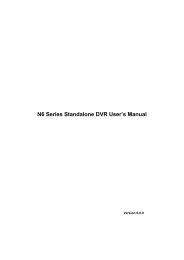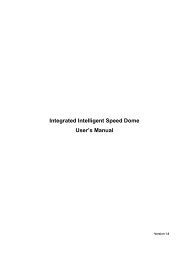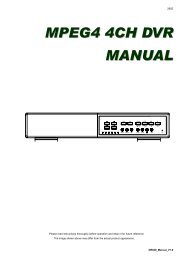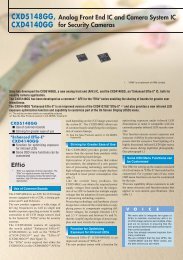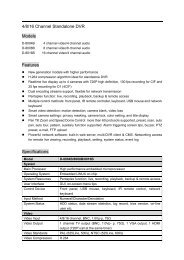You also want an ePaper? Increase the reach of your titles
YUMPU automatically turns print PDFs into web optimized ePapers that Google loves.
CONNECTION AND SETUP<br />
2.4 Date and Time Setting<br />
Before operating your <strong>DVR</strong>, please set the date and time on your <strong>DVR</strong> FIRST.<br />
Note: Please DO NOT change the date or time of your <strong>DVR</strong> after the recording<br />
function is activated. Otherwise, the recorded data will be disordered and<br />
you will not be able to find the recorded file to backup by time search. If<br />
users change the date or time accidentally when the recording function is<br />
activated, it’s recommended to clear all HDD data, and start recording<br />
again.<br />
Note: For the first time to use the <strong>DVR</strong>, please power it on for at least 48 hours<br />
continuously after the date & time is set correctly. It helps to prevent <strong>DVR</strong><br />
time from resetting after the disconnecting of <strong>DVR</strong> power. If the <strong>DVR</strong> time<br />
resets after the disconnecting of <strong>DVR</strong> power, for example, caused by a<br />
power outage, the battery might run out and please replace the battery as<br />
described in “APPENDIX 5 <strong>DVR</strong> BATTERY REPLACEMENT” at page 52.<br />
Right-click to enter the <strong>DVR</strong> password with the password keypad. The default<br />
administrator password is 0000. The status will be changed from (key lock) to<br />
(administrator). Then, right-click to show the main menu, and select “QUICK START” <br />
“TIME SETUP” to set the date & time.<br />
QUICK START<br />
GENERAL DATE 2009 / NOV / 17<br />
TIME SETUP TIME 15 : 35 : 53<br />
EXIT<br />
2.5 Clear Hard Disk<br />
It’s recommended to clear all data in the hard disk for the first time to user this <strong>DVR</strong> to<br />
ensure the recorded data are not mixed with other data previously saved in the same<br />
hard disk.<br />
Right-click to show the main menu, and select “SYSTEM” “SYSTEM INFO” <br />
“CLEAR HDD”. The <strong>DVR</strong> will reboot when HDD data are cleared.<br />
10