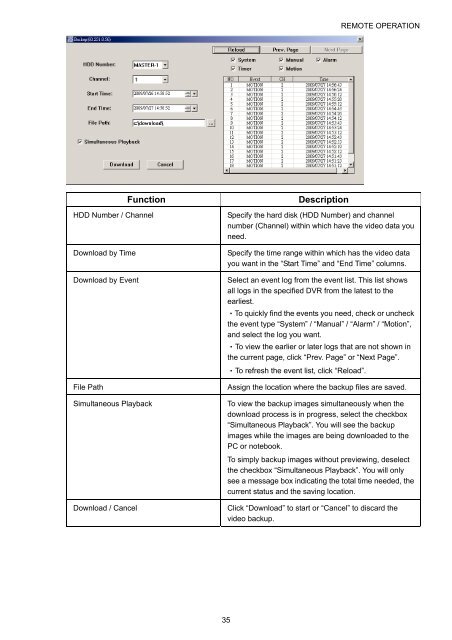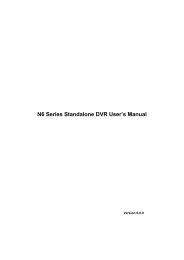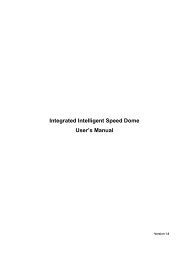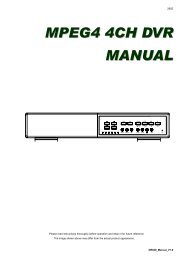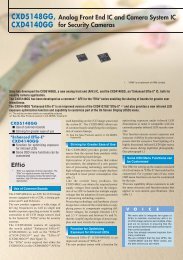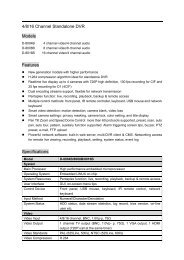Create successful ePaper yourself
Turn your PDF publications into a flip-book with our unique Google optimized e-Paper software.
REMOTE OPERATION<br />
Function<br />
HDD Number / Channel<br />
Download by Time<br />
Download by Event<br />
File Path<br />
Simultaneous Playback<br />
Download / Cancel<br />
Description<br />
Specify the hard disk (HDD Number) and channel<br />
number (Channel) within which have the video data you<br />
need.<br />
Specify the time range within which has the video data<br />
you want in the “Start Time” and “End Time” columns.<br />
Select an event log from the event list. This list shows<br />
all logs in the specified <strong>DVR</strong> from the latest to the<br />
earliest.<br />
‧To quickly find the events you need, check or uncheck<br />
the event type “System” / “<strong>Manual</strong>” / “Alarm” / “Motion”,<br />
and select the log you want.<br />
‧To view the earlier or later logs that are not shown in<br />
the current page, click “Prev. Page” or “Next Page”.<br />
‧To refresh the event list, click “Reload”.<br />
Assign the location where the backup files are saved.<br />
To view the backup images simultaneously when the<br />
download process is in progress, select the checkbox<br />
“Simultaneous Playback”. You will see the backup<br />
images while the images are being downloaded to the<br />
PC or notebook.<br />
To simply backup images without previewing, deselect<br />
the checkbox “Simultaneous Playback”. You will only<br />
see a message box indicating the total time needed, the<br />
current status and the saving location.<br />
Click “Download” to start or “Cancel” to discard the<br />
video backup.<br />
35