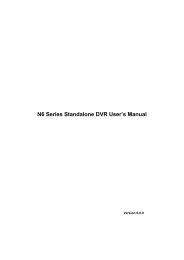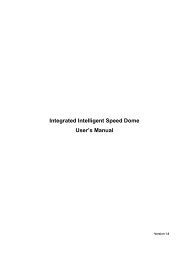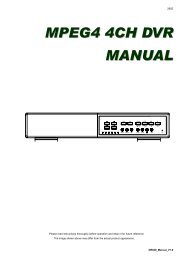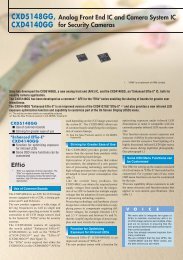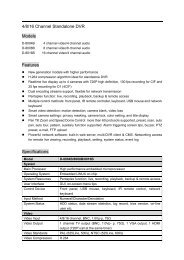You also want an ePaper? Increase the reach of your titles
YUMPU automatically turns print PDFs into web optimized ePapers that Google loves.
FREQUENTLY-USED FUNCTIONS<br />
SYSTEM<br />
TOOLS START DATE 2009/NOV/19<br />
SYSTEM INFO START TIME 08:30:21<br />
USB BACKUP END DATE 2009/NOV/19<br />
DVD BACKUP END TIME 17:59:29<br />
CHANNEL 01 02 03 04<br />
05 06 07 08<br />
09 10 11 12<br />
13 14 15 16<br />
HARD DISK<br />
ALL HDD<br />
BACKUP<br />
SUBMIT<br />
REQUIRE SIZE: 554MB SUBMIT<br />
EXIT<br />
AVAILABLE SIZE: 3788.0MB<br />
1) START DATE / START TIME<br />
Select the start date & time.<br />
2) END DATE / TIME<br />
Select the end date & time.<br />
3) CHANNEL<br />
Click to select the channel(s).<br />
4) HARD DISK<br />
Select the hard disk containing the video data you need or “ALL HDD”.<br />
5) BACKUP<br />
Click “SUBMIT” to start backup.<br />
6) REQUIRE SIZE<br />
To know the size of the expected backup video before backup, click<br />
“SUBMIT” to start calculating.<br />
• Backup File Playback<br />
During the backup process, a file player installer “PLAYER.EXE” will also be<br />
copied into your USB flash drive or disk, and you will see the message<br />
“CHECK PLAYER” shown on the screen.<br />
Note: The maximum number of CD-R or DVD-R backup files in the CD or DVD is<br />
41.<br />
Insert your USB flash drive or place the CD or DVD into the DVD-ROM drive<br />
of your PC. Install the file player “PLAYER.EXE”, and double click a backup<br />
file to play it directly in your PC and see if the backup is successful.<br />
Note: The supported PC operating systems are Windows 7, Vista, XP & 2000.<br />
26