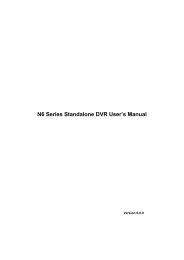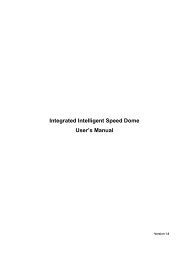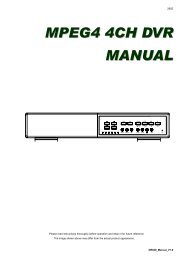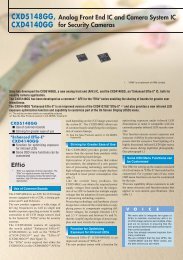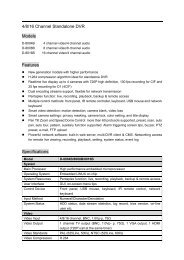You also want an ePaper? Increase the reach of your titles
YUMPU automatically turns print PDFs into web optimized ePapers that Google loves.
BASIC OPERATION<br />
The default video output setting is “AUTO”, meaning the <strong>DVR</strong> will automatically detect<br />
the video output source. When “VGA” and “MONITOR” are both connected, the default<br />
monitor output is VGA.<br />
To change the video output setting manually:<br />
• To force the video output via “MONITOR”, press the left key ◄ on the <strong>DVR</strong> front panel at<br />
<strong>DVR</strong> power-on.<br />
• To force the video output via “VGA”, press the right key ► on the <strong>DVR</strong> front panel at <strong>DVR</strong><br />
power-on.<br />
The setting is changed when you hear a short beep sound.<br />
OR:<br />
When the <strong>DVR</strong> is powered on and initialized, right-click to show the main menu, and<br />
select “ADVANCE CONFIG” “DISPLAY” “DISPLAY OUTPUT PATH”.<br />
Select “VGA” to switch to the connected LCD monitor, or “COMPOSITE” to switch to the<br />
connected CRT monitor. The <strong>DVR</strong> will then reboot for the change to take effect.<br />
ADVANCE CONFIG<br />
CAMERA DE-INTERLACE (For Selected Models Only) OFF<br />
DETECTION FULL SCREEN DURATION 03<br />
ALERT QUAD SCREEN DURATION (For Selected Models Only) 03<br />
NETWORK DISPLAY COVERT ON<br />
SNTP HDD DISPLAY MODE HDD SIZE<br />
DISPLAY DISPLAY OUTPUT PATH AUTO<br />
RECORD ALPHA BLENDING 200<br />
REMOTE<br />
EXIT<br />
18