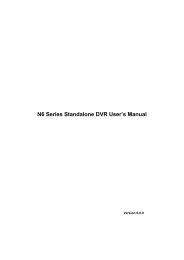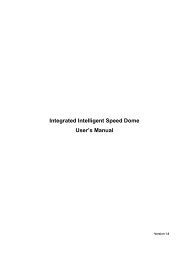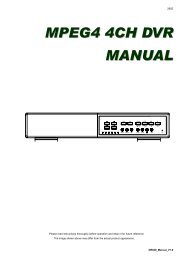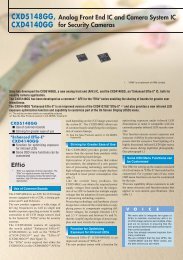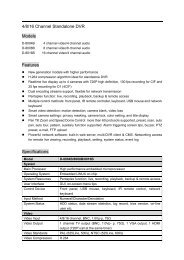Create successful ePaper yourself
Turn your PDF publications into a flip-book with our unique Google optimized e-Paper software.
REMOTE OPERATION<br />
STEP3: When the E-Map group is created, you will see the tree on the top-left panel,<br />
showing all the devices you’ve added to this group.<br />
Icon<br />
Description<br />
The connected device is camera. When it’s selected, it will become red.<br />
The connected device is <strong>DVR</strong>. When it’s selected, it will become red.<br />
For any motion or alarm event, it will appear on the screen to catch your<br />
attention.<br />
To know what’s happening quickly, double-click the device icon on the<br />
E-Map to show the live view.<br />
How to Edit / Remove an Existing E-Map Group<br />
‣ For Google E-Map Group<br />
Right-click on the group name to show the shortcut menu list, and select “Edit<br />
E-MAP” or “Remove E-MAP” as needed.<br />
You can also add a single E-Map group (Add Single E-MAP) or Building<br />
E-Map group (Add Building E-MAP) into the existing Google E-Map group.<br />
38