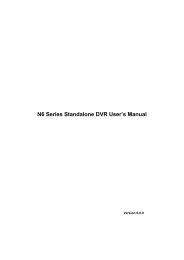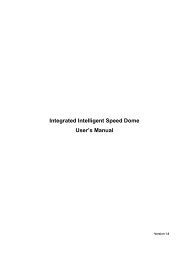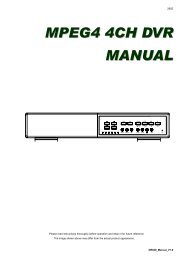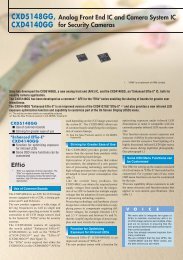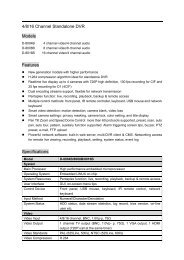You also want an ePaper? Increase the reach of your titles
YUMPU automatically turns print PDFs into web optimized ePapers that Google loves.
REMOTE OPERATION<br />
control panel.<br />
d) Click “ ” “ ” to key in the default IP address, user name, password,<br />
and port number of the <strong>DVR</strong> you intend to connect.<br />
OR<br />
Click “ ” “ ” to search the available IP address(es) of other <strong>DVR</strong>(s)<br />
under the same domain as your PC’s IP address. The found address(es) will be<br />
listed, and can be added into the address book by clicking “ ”.<br />
e) Double-click the IP address you just added into the address book to log in.<br />
‣ Remote Connection (via Internet)<br />
When the network configuration of your <strong>DVR</strong> is completed, you can access your<br />
<strong>DVR</strong> remotely via Internet.<br />
a) Double-click “ ” icon on your PC desktop to enter the control panel. By<br />
defaults, the “Address Book” panel will be displayed on the right side of the<br />
control panel.<br />
b) Click ” ” ” ” to key in the IP address, user name, password, and<br />
port number of the <strong>DVR</strong> you intend to connect.<br />
OR<br />
Click ” ” ” ” to search the available IP address(es) of other<br />
<strong>DVR</strong>(s) under the same domain as your PC’s IP address. The found address(es)<br />
will be listed, and can be added into the address book by clicking ” ”.<br />
c) Double-click the IP address you just added into the address book to log in.<br />
30