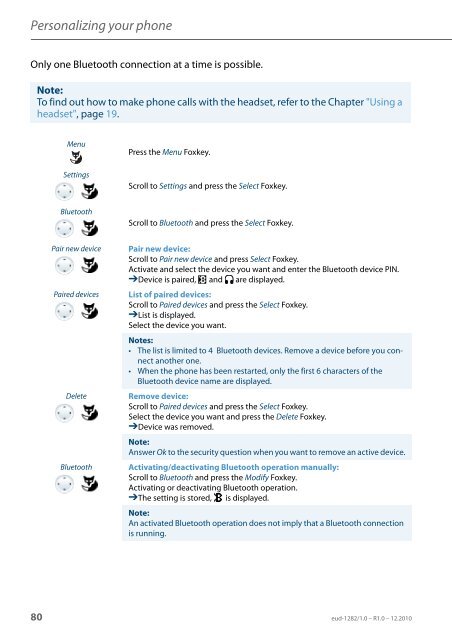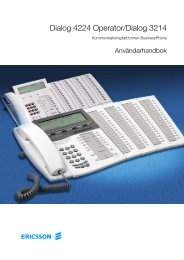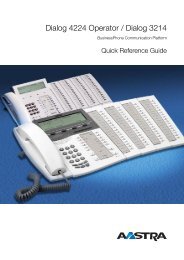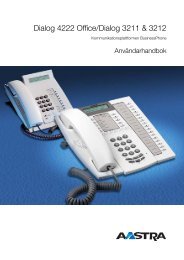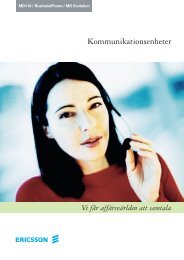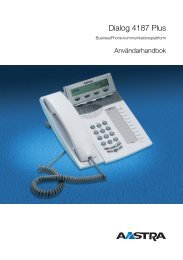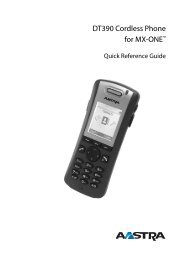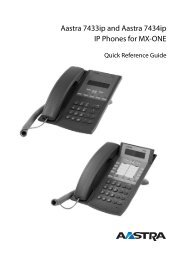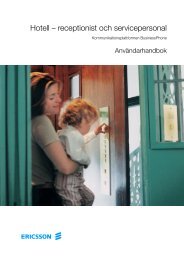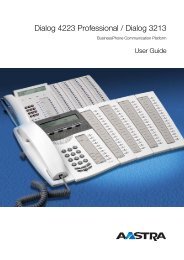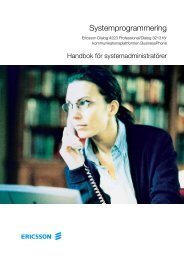eud-1282_en/1.0 - Aastra 5380/5380ip - TeleBolaget
eud-1282_en/1.0 - Aastra 5380/5380ip - TeleBolaget
eud-1282_en/1.0 - Aastra 5380/5380ip - TeleBolaget
- No tags were found...
Create successful ePaper yourself
Turn your PDF publications into a flip-book with our unique Google optimized e-Paper software.
Personalizing your phoneOnly one Bluetooth connection at a time is possible.Note:To find out how to make phone calls with the headset, refer to the Chapter "Using aheadset", page 19.M<strong>en</strong>uSettingsPress the M<strong>en</strong>u Foxkey.Scroll to Settings and press the Select Foxkey.BluetoothScroll to Bluetooth and press the Select Foxkey.Pair new devicePaired devicesDeleteBluetoothPair new device:Scroll to Pair new device and press Select Foxkey.Activate and select the device you want and <strong>en</strong>ter the Bluetooth device PIN.➔Device is paired, and are displayed.List of paired devices:Scroll to Paired devices and press the Select Foxkey.➔List is displayed.Select the device you want.Notes:• The list is limited to 4 Bluetooth devices. Remove a device before you connectanother one.• Wh<strong>en</strong> the phone has be<strong>en</strong> restarted, only the first 6 characters of theBluetooth device name are displayed.Remove device:Scroll to Paired devices and press the Select Foxkey.Select the device you want and press the Delete Foxkey.➔Device was removed.Note:Answer Ok to the security question wh<strong>en</strong> you want to remove an active device.Activating/deactivating Bluetooth operation manually:Scroll to Bluetooth and press the Modify Foxkey.Activating or deactivating Bluetooth operation.➔The setting is stored, is displayed.Note:An activated Bluetooth operation does not imply that a Bluetooth connectionis running.80 <strong>eud</strong>-<strong>1282</strong>/<strong>1.0</strong> – R<strong>1.0</strong> – 12.2010