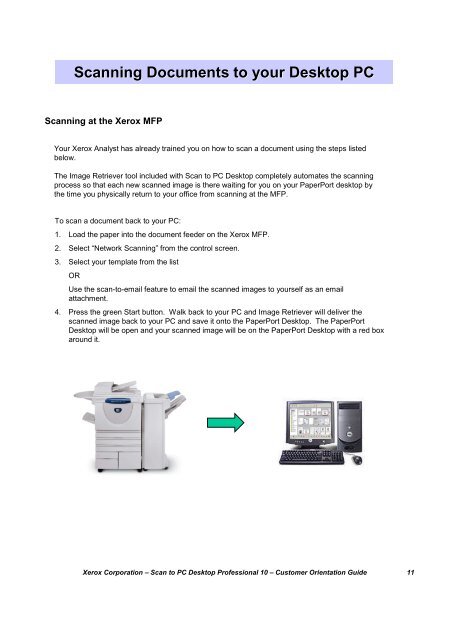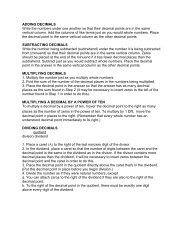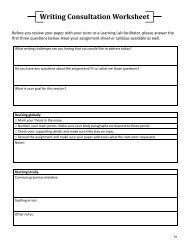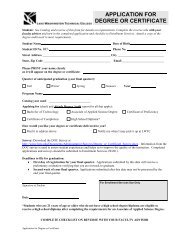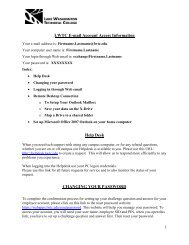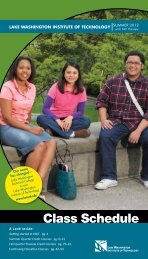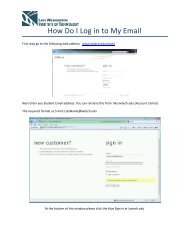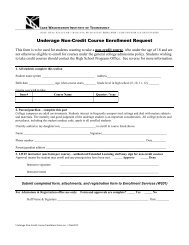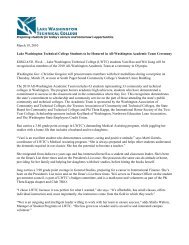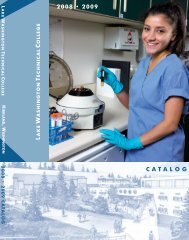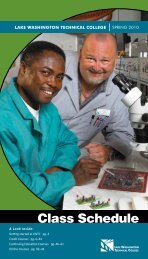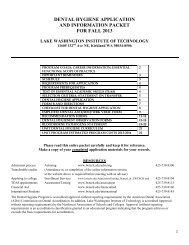Scan to PC Desktop Professional 10 Customer Orientation ... - Nuance
Scan to PC Desktop Professional 10 Customer Orientation ... - Nuance
Scan to PC Desktop Professional 10 Customer Orientation ... - Nuance
Create successful ePaper yourself
Turn your PDF publications into a flip-book with our unique Google optimized e-Paper software.
<strong>Scan</strong>ning Documents <strong>to</strong> your Desk<strong>to</strong>p <strong>PC</strong><strong>Scan</strong>ning at the Xerox MFPYour Xerox Analyst has already trained you on how <strong>to</strong> scan a document using the steps listedbelow.The Image Retriever <strong>to</strong>ol included with <strong>Scan</strong> <strong>to</strong> <strong>PC</strong> Desk<strong>to</strong>p completely au<strong>to</strong>mates the scanningprocess so that each new scanned image is there waiting for you on your PaperPort desk<strong>to</strong>p bythe time you physically return <strong>to</strong> your office from scanning at the MFP.To scan a document back <strong>to</strong> your <strong>PC</strong>:1. Load the paper in<strong>to</strong> the document feeder on the Xerox MFP.2. Select “Network <strong>Scan</strong>ning” from the control screen.3. Select your template from the listORUse the scan-<strong>to</strong>-email feature <strong>to</strong> email the scanned images <strong>to</strong> yourself as an emailattachment.4. Press the green Start but<strong>to</strong>n. Walk back <strong>to</strong> your <strong>PC</strong> and Image Retriever will deliver thescanned image back <strong>to</strong> your <strong>PC</strong> and save it on<strong>to</strong> the PaperPort Desk<strong>to</strong>p. The PaperPortDesk<strong>to</strong>p will be open and your scanned image will be on the PaperPort Desk<strong>to</strong>p with a red boxaround it.Xerox Corporation – <strong>Scan</strong> <strong>to</strong> <strong>PC</strong> Desk<strong>to</strong>p <strong>Professional</strong> <strong>10</strong> – Cus<strong>to</strong>mer <strong>Orientation</strong> Guide 11