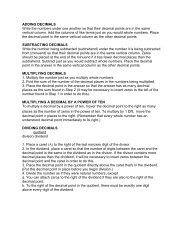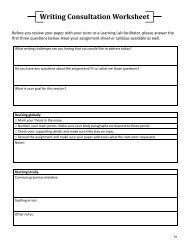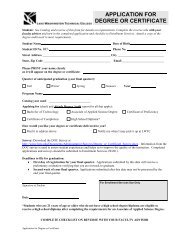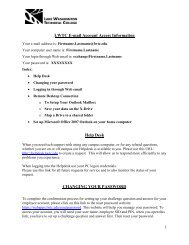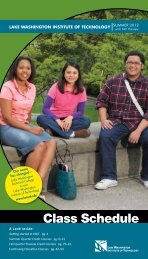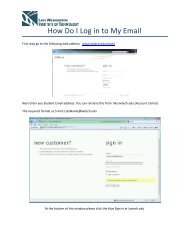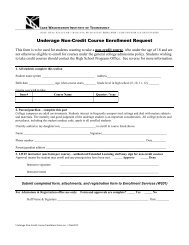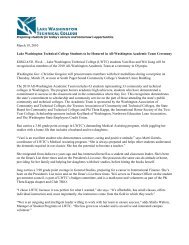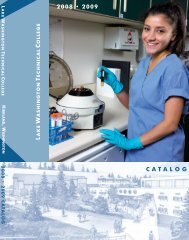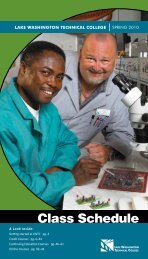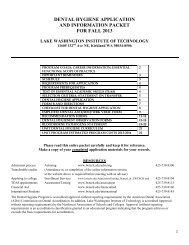Scan to PC Desktop Professional 10 Customer Orientation ... - Nuance
Scan to PC Desktop Professional 10 Customer Orientation ... - Nuance
Scan to PC Desktop Professional 10 Customer Orientation ... - Nuance
Create successful ePaper yourself
Turn your PDF publications into a flip-book with our unique Google optimized e-Paper software.
Digital Archiving with Text Searchable PDF FilesText Searchable PDF is the best file format for digital archiving. The reason is that every word inside a TextSearchable PDF is searchable. These files are searchable, but you can still view the image layer of thePDF, which looks exactly like the original scanned image.They can be searched upon using almost any document management software, including DocuShare,SharePoint, iManage, and Documentum. Also, they can be searched upon using the Search feature inWindows Explorer.<strong>Scan</strong> <strong>to</strong> <strong>PC</strong> Desk<strong>to</strong>p <strong>Professional</strong> provides several ways <strong>to</strong> create PDF files. For day-forward digitalarchiving, you can create Text Searchable PDF files directly on the PaperPort Desk<strong>to</strong>p.To create Text Searchable PDF files from the PaperPort Desk<strong>to</strong>p:1. Right click on the PDF file and select “Save As”.2. From the “Save as type” drop-down menu, select “PDF Searchable Image” as the file type.3. Click on “Save”. PaperPort au<strong>to</strong>matically engages OmniPage in the background and OmniPage does abackground OCR and makes every word inside of the PDF file searchable.4. A Text Searchable PDF file copy of the document is saved on<strong>to</strong> the PaperPort Desk<strong>to</strong>p.5. You can then drag the Text Searchable PDF file down <strong>to</strong> a link <strong>to</strong> your Enterprise Content ManagementSystem, such as Xerox DocuShare and Microsoft SharePoint.6. You can also download a PaperPort ODMA or PaperPort WebDav link that will allow you <strong>to</strong> dragdocuments from the PaperPort Desk<strong>to</strong>p <strong>to</strong> one of these links and then upload that document in<strong>to</strong> anEnterprise Content Management system that supports one of those standards. This link is available fordownload at http://www.nuance.com/paperport/links1235Xerox Corporation – <strong>Scan</strong> <strong>to</strong> <strong>PC</strong> Desk<strong>to</strong>p <strong>Professional</strong> <strong>10</strong> – Cus<strong>to</strong>mer <strong>Orientation</strong> Guide 24