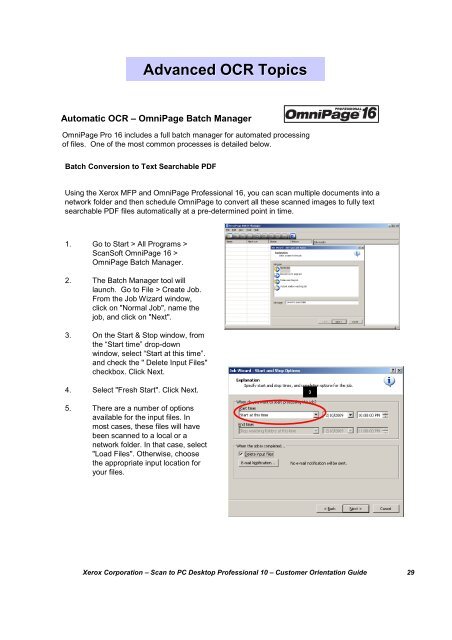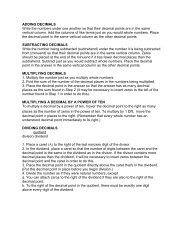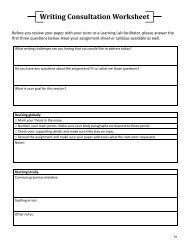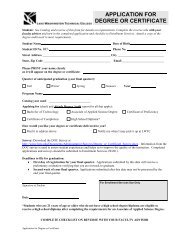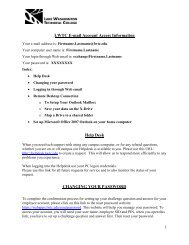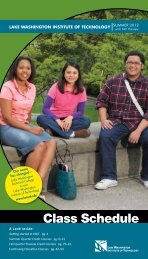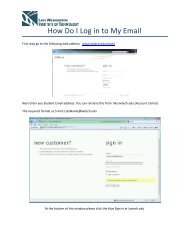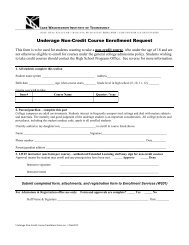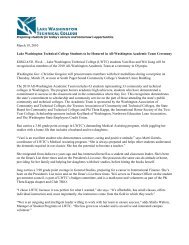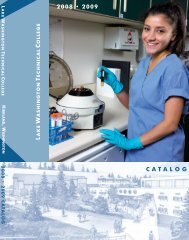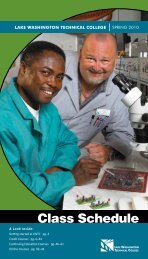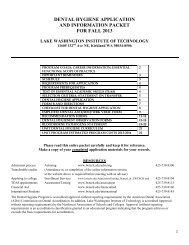Scan to PC Desktop Professional 10 Customer Orientation ... - Nuance
Scan to PC Desktop Professional 10 Customer Orientation ... - Nuance
Scan to PC Desktop Professional 10 Customer Orientation ... - Nuance
You also want an ePaper? Increase the reach of your titles
YUMPU automatically turns print PDFs into web optimized ePapers that Google loves.
Advanced OCR TopicsAu<strong>to</strong>matic OCR – OmniPage Batch ManagerOmniPage Pro 16 includes a full batch manager for au<strong>to</strong>mated processingof files. One of the most common processes is detailed below.Batch Conversion <strong>to</strong> Text Searchable PDFUsing the Xerox MFP and OmniPage <strong>Professional</strong> 16, you can scan multiple documents in<strong>to</strong> anetwork folder and then schedule OmniPage <strong>to</strong> convert all these scanned images <strong>to</strong> fully textsearchable PDF files au<strong>to</strong>matically at a pre-determined point in time.1. Go <strong>to</strong> Start > All Programs ><strong>Scan</strong>Soft OmniPage 16 >OmniPage Batch Manager.2. The Batch Manager <strong>to</strong>ol willlaunch. Go <strong>to</strong> File > Create Job.From the Job Wizard window,click on "Normal Job", name thejob, and click on "Next".3. On the Start & S<strong>to</strong>p window, fromthe “Start time” drop-downwindow, select “Start at this time”.and check the " Delete Input Files"checkbox. Click Next.4. Select "Fresh Start". Click Next.35. There are a number of optionsavailable for the input files. Inmost cases, these files will havebeen scanned <strong>to</strong> a local or anetwork folder. In that case, select"Load Files". Otherwise, choosethe appropriate input location foryour files.Xerox Corporation – <strong>Scan</strong> <strong>to</strong> <strong>PC</strong> Desk<strong>to</strong>p <strong>Professional</strong> <strong>10</strong> – Cus<strong>to</strong>mer <strong>Orientation</strong> Guide 29