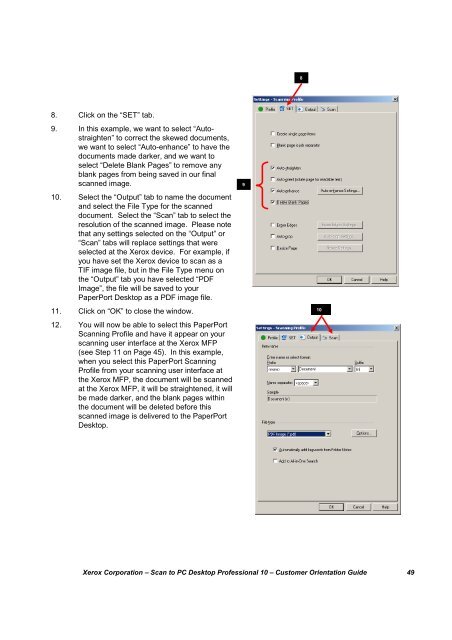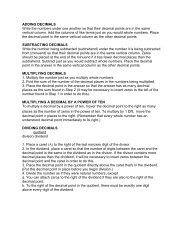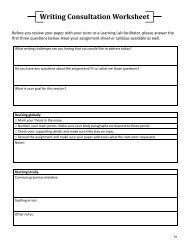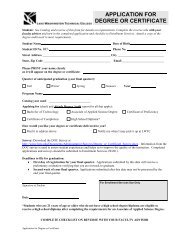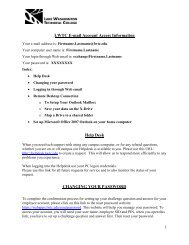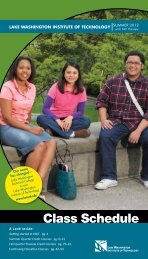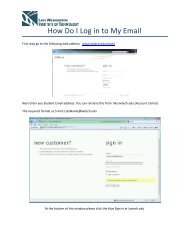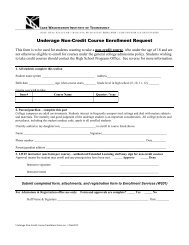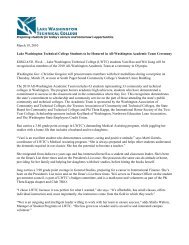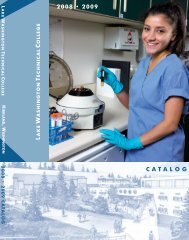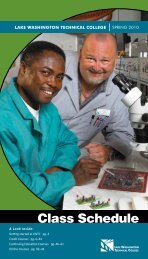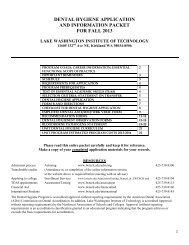Scan to PC Desktop Professional 10 Customer Orientation ... - Nuance
Scan to PC Desktop Professional 10 Customer Orientation ... - Nuance
Scan to PC Desktop Professional 10 Customer Orientation ... - Nuance
You also want an ePaper? Increase the reach of your titles
YUMPU automatically turns print PDFs into web optimized ePapers that Google loves.
88. Click on the “SET” tab.9. In this example, we want <strong>to</strong> select “Au<strong>to</strong>straighten”<strong>to</strong> correct the skewed documents,we want <strong>to</strong> select “Au<strong>to</strong>-enhance” <strong>to</strong> have thedocuments made darker, and we want <strong>to</strong>select “Delete Blank Pages” <strong>to</strong> remove anyblank pages from being saved in our finalscanned image.<strong>10</strong>. Select the “Output” tab <strong>to</strong> name the documentand select the File Type for the scanneddocument. Select the “<strong>Scan</strong>” tab <strong>to</strong> select theresolution of the scanned image. Please notethat any settings selected on the “Output” or“<strong>Scan</strong>” tabs will replace settings that wereselected at the Xerox device. For example, ifyou have set the Xerox device <strong>to</strong> scan as aTIF image file, but in the File Type menu onthe “Output” tab you have selected “PDFImage”, the file will be saved <strong>to</strong> yourPaperPort Desk<strong>to</strong>p as a PDF image file.11. Click on “OK” <strong>to</strong> close the window.12. You will now be able <strong>to</strong> select this PaperPort<strong>Scan</strong>ning Profile and have it appear on yourscanning user interface at the Xerox MFP(see Step 11 on Page 45). In this example,when you select this PaperPort <strong>Scan</strong>ningProfile from your scanning user interface atthe Xerox MFP, the document will be scannedat the Xerox MFP, it will be straightened, it willbe made darker, and the blank pages withinthe document will be deleted before thisscanned image is delivered <strong>to</strong> the PaperPortDesk<strong>to</strong>p.9<strong>10</strong>Xerox Corporation – <strong>Scan</strong> <strong>to</strong> <strong>PC</strong> Desk<strong>to</strong>p <strong>Professional</strong> <strong>10</strong> – Cus<strong>to</strong>mer <strong>Orientation</strong> Guide 49